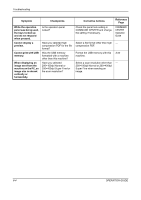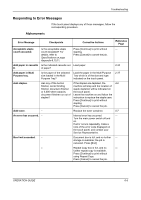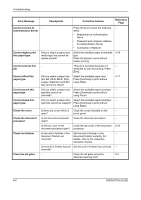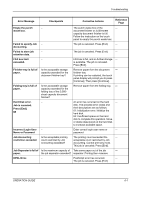Kyocera KM-4050 3050/4050/5050 Operation Guide Rev-3 (Basic) - Page 176
Solving Malfunctions, Corrective Actions
 |
View all Kyocera KM-4050 manuals
Add to My Manuals
Save this manual to your list of manuals |
Page 176 highlights
Troubleshooting Solving Malfunctions The table below provides general guidelines for problem solving. If a problem occurs with your machine, look into the checkpoints and perform procedures indicated on the following pages. If the problem persists, contact your Service Representative. Symptom Checkpoints Corrective Actions Reference Page The operation panel does not respond when the main power switch is turned on. Pressing the Start key does not produce copies. Blank sheets are ejected. Printouts are too light. Printouts are too dark. Printouts are not clear. Is the machine plugged in? Is there a message on the touch panel? Are the originals loaded correctly? Is the machine in Auto Density mode? Is the machine in Manual Density mode? Is the toner distributed evenly within the toner container? Is there a message indicating the addition of toner? Is the paper damp? Is the machine in Auto Density mode? Is the machine in Manual Density mode? Did you choose appropriate image quality for the original? Plug the power cord into an AC outlet. Determine appropriate response to the message and respond accordingly. When placing originals on the platen, place them face-down and align them with the original size indicator plates. When placing originals in the optional document processor, place them face-up. Set the correct density level for auto density. Use [Image Quality] to set the correct density level. When changing the default density level, adjust the density manually and choose the desired level. Shake the toner container from side to side about 10 times. Replace the toner container. Replace the paper with new paper. Set the correct density level for auto density. Use [Image Quality] to set the correct density level. When changing the default density level, adjust the density manually and choose the desired level. Select appropriate image quality. - 6-5 2-46 2-48 - 3-10 - 5-7 5-7 2-46 - 3-10 - 3-10 6-2 OPERATION GUIDE