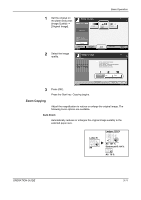Kyocera KM-4050 3050/4050/5050 Operation Guide Rev-3 (Basic) - Page 96
Selecting Image Quality, Image Quality Option, Description
 |
View all Kyocera KM-4050 manuals
Add to My Manuals
Save this manual to your list of manuals |
Page 96 highlights
Basic Operation 1 Set the original on the platen and press [Image Quality] -> [Density]. Ready to copy. Copy Image Density Set Original. Original Image EcoPrint Copies 1 Original : - - Zoom : 100% Paper : - - - Preview Quick Setup Status Org./Paper/ Finishing Image Quality Layout/Edit Advanced Setup 10/5/2006 10:10 2 Adjust density manually pressing [-3] (Lighter) to [+3] (Darker). You can change the density level [-3] (Lighter) to [+3] (Darker) in half-steps. To change density adjustment from Manual to Auto, press [Auto]. Ready to copy. Density Press [OK] to display the image. Auto Lighter Normal Copies 1 Darker -3 -2 -1 0 +1 +2 +3 -2.5 -1.5 -0.5 +0.5 +1.5 +2.5 Status 3 Press [OK]. 4 Press the Start key. Copying begins. Add Shortcut Cancel OK 10/5/2006 10:10 Selecting Image Quality Select image quality suited to the type of original. Image Quality Option Description Text+Photo For originals with both text and photographs. Text For originals primarily consisting of text. Photo For originals primarily consisting of photographs. The procedure for selecting the quality of copies is explained below. 3-10 OPERATION GUIDE