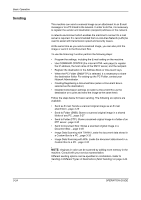Kyocera KM-4050 3050/4050/5050 Operation Guide Rev-3 (Basic) - Page 112
Enter destination E, Select a destination - scan to email
 |
View all Kyocera KM-4050 manuals
Add to My Manuals
Save this manual to your list of manuals |
Page 112 highlights
Basic Operation 4 Enter destination Email address and Ready to send. Place original. press [OK]. E-mail Address Entry E-mail Address Entry E-mail Address To: Cc: Bcc: Add a new E-mail destination. Press [E-mail Address], then enter the address using the keyboard screen. To:/Cc:/Bcc: can also be set. Destination 0 Add to Addr Book Status Next Dest. Cancel OK 10/5/2006 10:10 5 Press [To:], [Cc:] or [Bcc:] to change the recipient status as necessary. To specify another destination, go to the step 6. To specify only one destination, go to step 7. 6 Press [Next Dest.] and repeat steps 4 and 5 to specify the destination. Up to 100 E-mail addresses can be specified. NOTE: When [Add to Addr Book] is displayed, the destinations are registered in the Address Book. 7 Press [OK]. The destinations are registered in the destination list. 8 Check the destination list. Select a destination and press [Detail/Edit] to check and edit it. Refer to steps 4 and 5 to edit the destination as necessary. Select a destination and press [Delete] to remove the destination from the list. Ready to send. Place original. Destination Detail ABC [email protected] To: On Hook Chain Detail/Edit Delete Recall 001 002 003 004 005 No. AAA BBB CCC DDD EEE 006 007 008 FFF GGG HHH III 009 010 1/10 JJJ Destination Status Quick Setup Type of Original/ Transmission Color/Image Destination 1 Address Book E-mail Addr Entry Folder Path Entry Advanced Setup 10/5/200 6 10:10 9 Change the original size, scan resolution, etc. if necessary. 3-26 OPERATION GUIDE