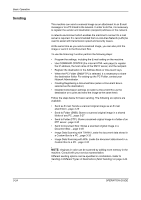Kyocera KM-4050 3050/4050/5050 Operation Guide Rev-3 (Basic) - Page 109
Media Type, Source, Auto Select, MP Tray, Portrait, Landscape, Rotate 180°, Print
 |
View all Kyocera KM-4050 manuals
Add to My Manuals
Save this manual to your list of manuals |
Page 109 highlights
To print on the special paper such as thick paper or transparency, click the Media Type menu and select the media type. Basic Operation 7 Click Source and select the paper source. NOTE: If you choose Auto Select, papers are supplied automatically from the paper source loaded with paper of optimum size and type. To print on special paper such as envelope or thick paper, place it on the Multi Purpose Tray and select MP Tray. 8 Select paper orientation, either Portrait or Landscape, to match the orientation of the document. Selecting Rotate 180° will print the document rotated 180°. 9 Click OK button to return to the Print dialog box. 10 Click OK button to start printing. OPERATION GUIDE 3-23

Basic Operation
OPERATION GUIDE
3-23
To print on the
special paper such
as thick paper or
transparency, click
the
Media Type
menu and select the
media type.
7
Click
Source
and select the paper source.
NOTE:
If you choose
Auto Select
, papers are supplied automatically
from the paper source loaded with paper of optimum size and type. To
print on special paper such as envelope or thick paper, place it on the
Multi Purpose Tray and select
MP Tray
.
8
Select paper orientation, either
Portrait
or
Landscape
, to match the
orientation of the document.
Selecting
Rotate 180°
will print the document rotated 180°.
9
Click
OK
button to return to the
Print
dialog box.
10
Click
OK
button to start printing.