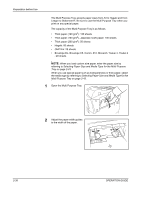Kyocera KM-4050 3050/4050/5050 Operation Guide Rev-3 (Basic) - Page 63
Changing Language, System Menu, Power
 |
View all Kyocera KM-4050 manuals
Add to My Manuals
Save this manual to your list of manuals |
Page 63 highlights
Preparation before Use Changing Language Follow the steps below to change the language to appear on the touch panel. 1 Press the System Menu key. 2 Press [Common Settings] and then [Change] of Language. 3 Press the key for the language you wish to use. Common Settings - Language Set the language to use for the touch panel display. English Português Deutsch Nederlands Français Español Italiano Status 4 Press [OK]. Cancel OK 10/5/2006 10:10 5 A message instructing you to turn the power off and on appears. Press [OK]. 6 Press the Power key on the operation panel. Check that the Power key and the memory indicator are off. After this, turn on the main power switch again. The touch panel language will be changed. OPERATION GUIDE 2-33

Preparation before Use
OPERATION GUIDE
2-33
Changing Language
Follow the steps below to change the language to appear on the touch
panel.
1
Press the
System Menu
key.
2
Press [Common Settings] and then [Change] of
Language
.
3
Press the key for the
language you wish
to use.
4
Press [OK].
5
A message instructing you to turn the power off and on appears. Press
[OK].
6
Press the
Power
key on the operation panel. Check that the
Power
key
and the memory indicator are off. After this, turn on the main power switch
again.
The touch panel language will be changed.
Common Settings - Language
Set the language to use for the touch panel display.
English
Français
Deutsch
Italiano
Nederlands
Português
Español
Cancel
OK
Status
10/5/2006
10:10