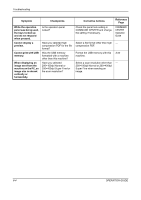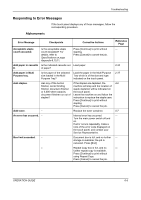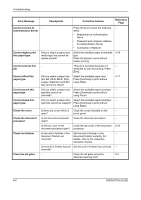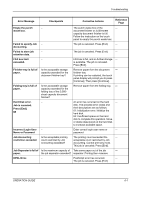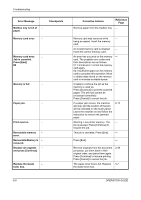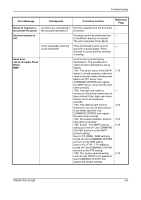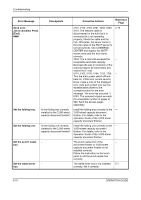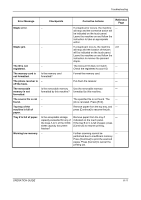Kyocera KM-4050 3050/4050/5050 Operation Guide Rev-3 (Basic) - Page 180
Error Message, Authentication Server. - error type connect
 |
View all Kyocera KM-4050 manuals
Add to My Manuals
Save this manual to your list of manuals |
Page 180 highlights
Troubleshooting Error Message Checkpoints Corrective Actions Reference Page Cannot connect to - Authentication Server. Press [End] and check the following - items: • Registration to Authentication Serve • Password and computer address for Authentication Server • Connection of Network Cannot duplex print this paper type. Did you select a paper size/ media type that cannot be duplex printed? Select the available paper size/media type. Press [Continue] to print without duplex printing. 3-14 Cannot execute this - job. This job is canceled because it is - restricted by Job Accounting. Press [End]. Cannot offset this paper type. Did you select a paper size (A3, B4, A5-R, B6-R, Folio, Ledger, Statement and 8K) that cannot be offset? Select the available paper size. Press [Continue] to print without using Offset. 3-17 Cannot punch this paper type. Did you select a paper size/ Select the available paper size/type. - type that cannot be Press [Continue] to print without punched? using Punch. Cannot staple this paper type. Did you select a paper size/ Select the available paper size/type. - type that cannot be stapled? Press [Continue] to print without using Staple. Check the cover. Is there any cover which is Close the cover indicated on the - open? touch panel. Check the document Is the document processor Close the document processor. - processor. open? Is the top cover of the Close the top cover of the document 6-24 document processor open? processor. Check the finisher. Is the built-in finisher or the Set the built-in finisher or the - document finisher set document finisher correctly. For correctly? details, refer to the respective Operation Guides. Is the built-in finisher tray set Set the built-in finisher tray correctly. - correctly? Clean the slit glass. - Clean the slit glass using the 5-3 attached cleaning cloth. 6-6 OPERATION GUIDE