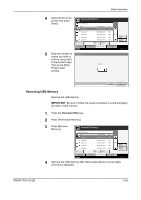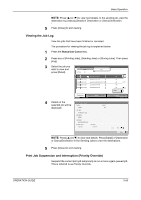Kyocera KM-4050 3050/4050/5050 Operation Guide Rev-3 (Basic) - Page 143
Canceling Jobs with the Stop Key, is set to On, Printing jobs, Sending jobs
 |
View all Kyocera KM-4050 manuals
Add to My Manuals
Save this manual to your list of manuals |
Page 143 highlights
Basic Operation 4 Repeat steps 2 and 3 to cancel other jobs. Canceling Jobs with the Stop Key You can also cancel jobs by pressing the Stop key. Cancelling jobs by pressing the Stop key differs in detailed procedures depending on the content of Reserve Next Priority Settings. If Reserve Next Priority Setting is set to On Printing jobs The Copy function default screen appears on the touch panel during printing. 1 Press the Stop key. Cancelling job screen appears. Ready to copy. Copy Image Copies 1 Interrupt The current print job is temporarily interrupted. Set Original. Original : - - Zoom : 100% Paper : - - - Preview Quick Setup Status Auto Zoom 1-sided >>1-sided Duplex Org./Paper/ Finishing Normal 0 Density Text+Photo Original Image Image Quality Letter Plain Paper Selection Collate Collate/ Offset Layout/Edit Advanced Setup 10/5/2006 10:10 2 To cancel printing, select [Cancel], and then press [Yes] in the confirmation screen. To restart a job, press [Resume All Print Jobs]. NOTE: If the machine is left for 60 seconds, Cancelling job screen is automatically closed, and paused printing job resumes. Pressing the Stop key during scanning originals cancels the scanning operation. Sending jobs You cannot temporarily stop a sending job, that is already being executed, even by pressing the Stop key. 1 Press the Stop key. A status screen is displayed. 2 To cancel printing, select [Cancel], and then press [Yes] in the confirmation screen. To restart a job, press [Close]. OPERATION GUIDE 3-57