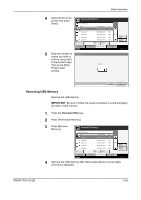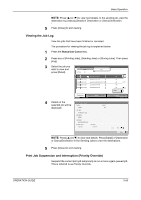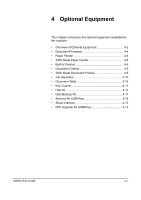Kyocera KM-4050 3050/4050/5050 Operation Guide Rev-3 (Basic) - Page 146
Reordering Print Jobs
 |
View all Kyocera KM-4050 manuals
Add to My Manuals
Save this manual to your list of manuals |
Page 146 highlights
Basic Operation NOTE: If the current print job is already specified as Priority Override, the new urgent job will be executed after completion of the current job. 1 Press the Status/Job Cancel key. 2 Press [Print Jobs]. 3 Select the job you Status wish to give priority Status Log to and press [Priority Job Type All Override]. The print job currently under way will be suspended to start the priority print job. Job No. Accepted Time Type Job Name 438 14:44 doc20060225144435 439 14:45 440 14:45 441 14:46 442 14:46 doc20060225144511 doc20060225144527 doc20060225144633 doc20060225144644 User Name Status Waiting Waiting Waiting Waiting Waiting 001/002 Pause All Print Jobs Cancel Priority Override Move Up Detail Printing Jobs Status Sending Jobs Storing Jobs Device/ Communication Paper/Supplies 10/5/2006 10:10 4 The suspended print job will resume after completion of the Priority Override job. Reordering Print Jobs This function allows you to select a queued print job and raise its priority. NOTE: You cannot assign a higher priority than the job currently being printed or jobs that have been queued due to an interruption. Nor can you assign a priority higher than a job being processed. You cannot lower a job's priority. The procedure for reordering print jobs is explained below. 1 Press the Status/Cancel key. 2 Select the job to be assigned higher priority and press [Move Up].The priority of the selected job is increased by 1. To further raise the job's priority, press [Move Up] again. Each time you press [Move Up], the priority increases by 1. Status Status Log Job Type All Job No. Accepted Time Type Job Name 438 14:44 doc20060225144435 439 14:45 440 14:45 441 14:46 442 14:46 doc20060225144511 doc20060225144527 doc20060225144633 doc20060225144644 Pause All Print Jobs Cancel Priority Override User Name Status Waiting Waiting Waiting Waiting Waiting Move Up Detail 001/002 Printing Jobs Status Sending Jobs Storing Jobs Device/ Communication Paper/Supplies 10/5/2006 10:10 3-60 OPERATION GUIDE