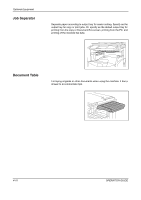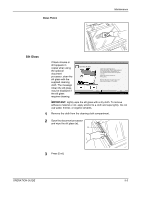Kyocera KM-4050 3050/4050/5050 Operation Guide Rev-3 (Basic) - Page 165
Slit Glass, Glass Platen, IMPORTANT
 |
View all Kyocera KM-4050 manuals
Add to My Manuals
Save this manual to your list of manuals |
Page 165 highlights
Glass Platen Maintenance Slit Glass If black streaks or dirt appears in copies when using the optional document processor, clean the slit glass with the supplied cleaning cloth. The message Clean the slit glass. may be displayed if the slit glass requires cleaning. Clean the slit glass. Status 03/14 1.Open the document processor. 2.Clean the surface of the slit glass located on the left side and the reading guide on the document processor with the supplied dry cloth. 3.Close the document processor. 4.Press [End]. Note that dirty glass and sheet may cause black streaks to appear in the output. Hold End 10/5/2006 10:10 IMPORTANT: Lightly wipe the slit glass with a dry cloth. To remove adhesive material or ink, apply alcohol to a cloth and wipe lightly. Do not use water, thinner, or organic solvents. 1 Remove the cloth from the cleaning cloth compartment. 2 Open the document processor and wipe the slit glass (a). a 3 Press [End]. OPERATION GUIDE 5-3