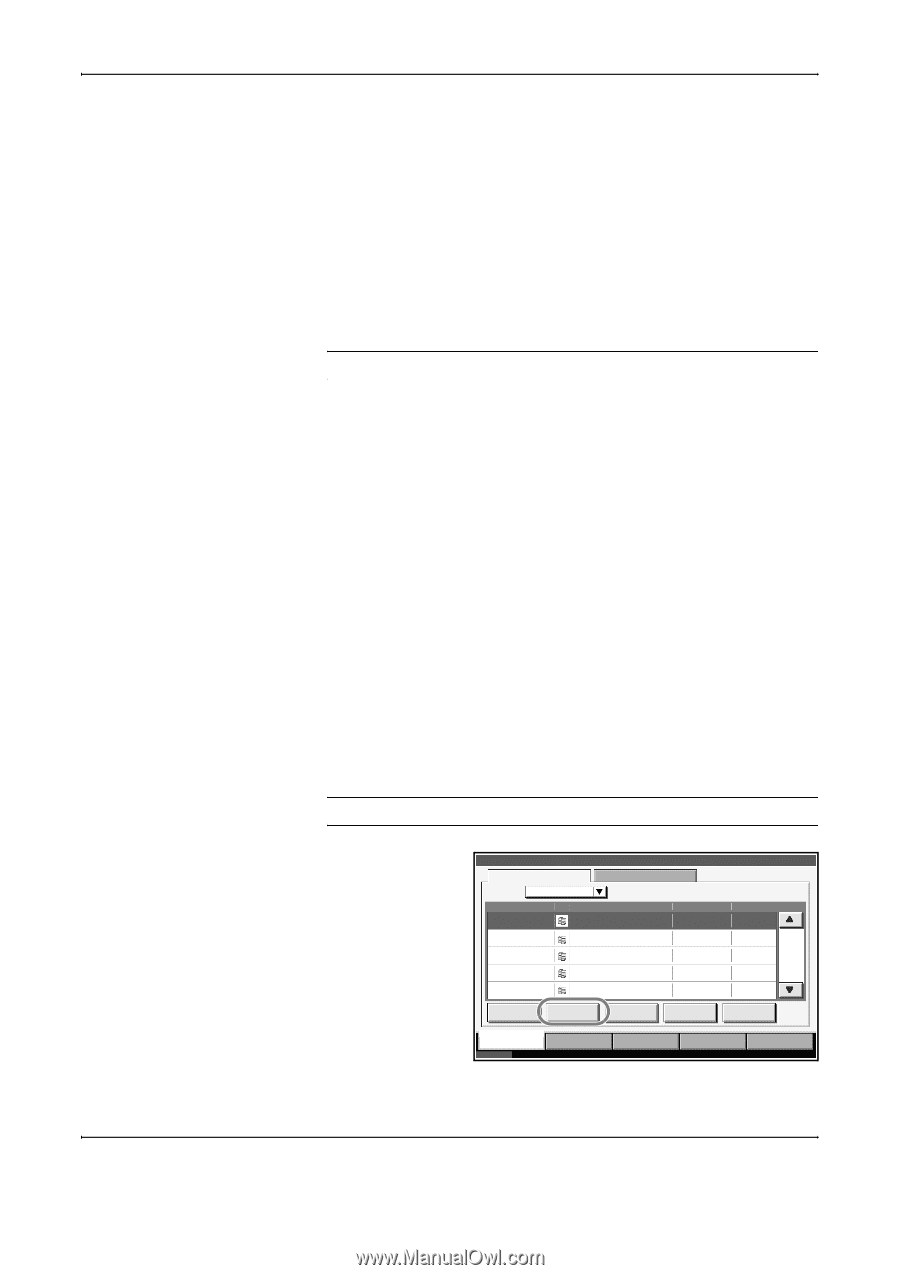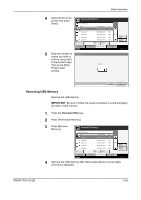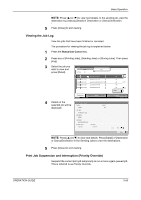Kyocera KM-4050 3050/4050/5050 Operation Guide Rev-3 (Basic) - Page 142
Canceling/Viewing/Changing Jobs, Canceling Jobs
 |
View all Kyocera KM-4050 manuals
Add to My Manuals
Save this manual to your list of manuals |
Page 142 highlights
Basic Operation Canceling/Viewing/Changing Jobs Follow the steps below to cancel any print or send job being executed, view job detail, or print the waiting print job first (Priority Override). You can also reorder the print sequence for the queued print jobs. Job handling operation is done in the Status/Job Cancel screen. Canceling Jobs Cancel any job while it is printing, sending or waiting. NOTE: Printing of data received by fax cannot be cancelled. The procedure for cancelling a job is explained below. 1 Press the Status/Job Cancel key. 2 Press any of [Printing Jobs], [Sending Jobs] or [Storing Jobs]. Jobs which can be cancelled in each screen are as follows. [Printing Jobs]: 8 types: Copy job, Printer job, FAX reception, i-FAX reception, E-mail reception, Job from Document Box, Report/List, Data from Removable Memory [Sending Jobs]: 6 types: Sending Job FAX, Sending Job i-FAX, Sending Job PC(SMB/FTP), Sending Job E-mail, Sending Job TWAIN, Sending Job Multiple [Storing Jobs]: 4 types: Storing Job Scan, Storing Job Printer, Storing Job FAX, Storing Job i-FAX 3 Select the job you wish to cancel and press [Cancel]. Canceling will appear of Status and the job will be canceled. NOTE: The canceled job will be displayed in the Log screen. Status Status Log Job Type All Job No. Accepted Time Type Job Name 438 14:44 doc20060225144435 439 14:45 440 14:45 441 14:46 442 14:46 doc20060225144511 doc20060225144527 doc20060225144633 doc20060225144644 Pause All Print Jobs Cancel Priority Override User Name Status Waiting Waiting Waiting Waiting Waiting Move Up Detail 001/002 Printing Jobs Status Sending Jobs Storing Jobs Device/ Communication Paper/Supplies 10/5/2006 10:10 3-56 OPERATION GUIDE