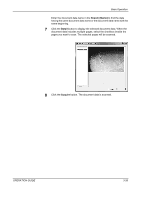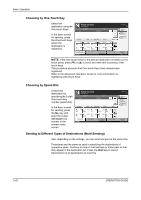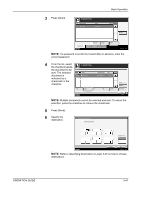Kyocera KM-4050 3050/4050/5050 Operation Guide Rev-3 (Basic) - Page 129
Using Document Box, Storing Documents in a Custom Box
 |
View all Kyocera KM-4050 manuals
Add to My Manuals
Save this manual to your list of manuals |
Page 129 highlights
Basic Operation Using Document Box Follow the steps as below for basic operations for using Document Box. NOTE: It is assumed that a custom Document Box has already been created and registered. Refer to the Advanced Operation Guide for more information on creating/ registering Document Boxes. Storing Documents in a Custom Box Store documents in a Custom Box. 1 Place the originals on the platen or in the optional document processor. NOTE: For loading instructions, refer to Loading Originals on page 2-46. 2 Press the Document Box key. 3 Press [Custom Box] and select the box in Custom Box. which the file is to be No. Box Name Owner stored. 001 SALES Anonymous Use(%) - - - - Edit Box 001/001 Custom Box Status Store File Detail Job Box Removable Memory Open 10/5/2006 10:10 NOTE: The Custom Box to store a file needs to be created in advance. OPERATION GUIDE 3-43