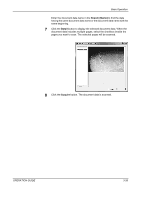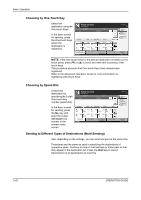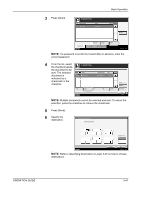Kyocera KM-4050 3050/4050/5050 Operation Guide Rev-3 (Basic) - Page 128
Choosing by One-Touch Key, Choosing by Speed Dial
 |
View all Kyocera KM-4050 manuals
Add to My Manuals
Save this manual to your list of manuals |
Page 128 highlights
Basic Operation Choosing by One-Touch Key Select the destination using the One-touch Keys. In the basic screen for sending, press the One-touch Keys where the destination is registered. Ready to send. Place original. Destination ABC Detail SCANDATA To: 1/1 On Hook Chain Detail/Edit Delete Recall 001 002 003 004 005 No. AAA BBB CCC DDD EEE 006 007 008 009 010 1/10 FFF GGG HHH III JJJ Destination Status Quick Setup Type of Original/ Transmission Color/Image Destination 1 Address Book E-mail Addr Entry Folder Path Entry Advanced Setup 10/5/200 6 10:10 NOTE: If the One-touch Keys for the desired destination is hidden on the touch panel, press [T] or [S] to scroll and view next or previous Onetouch Keys. This procedure assumes that One-touch Keys have already been registered. Refer to the Advanced Operation Guide for more information on registering One-touch Keys. Choosing by Speed Dial Access the destination by specifying the 3-digit One-touch Key number (speed dial). Ready to send. Place original. Destination ABC Detail SCANDATA To: 1/1 In the basic screen for sending, press the No. key and enter the 3-digit one-touch key number in the numeric entry screen. On Hook Chain Detail/Edit Delete Recall 001 002 003 004 005 No. AAA BBB CCC DDD EEE 006 007 008 009 010 1/10 FFF GGG HHH III JJJ Destination Status Quick Setup Type of Original/ Transmission Color/Image Destination 1 Address Book E-mail Addr Entry Folder Path Entry Advanced Setup 10/5/200 6 10:10 Sending to Different Types of Destinations (Multi Sending) Also, depending on the settings, you can send and print at the same time. Procedures are the same as used in specifying the destinations of respective types. Continue to enter E-mail address or folder path so that they appear in the destination list. Press the Start key to launch transmission to all destinations at one time. 3-42 OPERATION GUIDE