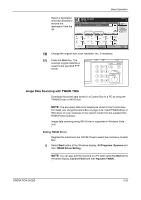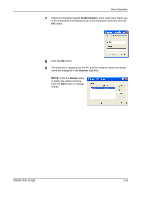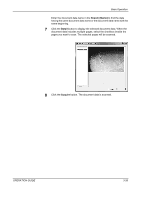Kyocera KM-4050 3050/4050/5050 Operation Guide Rev-3 (Basic) - Page 122
Setting WIA Driver Windows Vista only, Start, Control Panel, Hardware and, Sound, Scanners and Cameras - scanner drivers
 |
View all Kyocera KM-4050 manuals
Add to My Manuals
Save this manual to your list of manuals |
Page 122 highlights
Basic Operation Setting WIA Driver (Windows Vista only) Register this machine to the WIA Driver to select the machine's Custom Box.The following is not necessary to register when the Scanner Address (the machine's IP address) is entered during installation of WIA Driver. 1 Select Start button of the Windows display, Control Panel, Hardware and Sound, and then Scanners and Cameras. 2 Select the same name as this machine from WIA Drivers, and press the Properties button. NOTE: If Windows Security and User Account Control are displayed, no trouble should be found with operation after installing the driver and software we have provided. Continue installation. 3 Click the Settings tab and enter the machine's IP address or host name in the Scanner Address field. If user login administration is invalid, go to Step 5. 3-36 OPERATION GUIDE