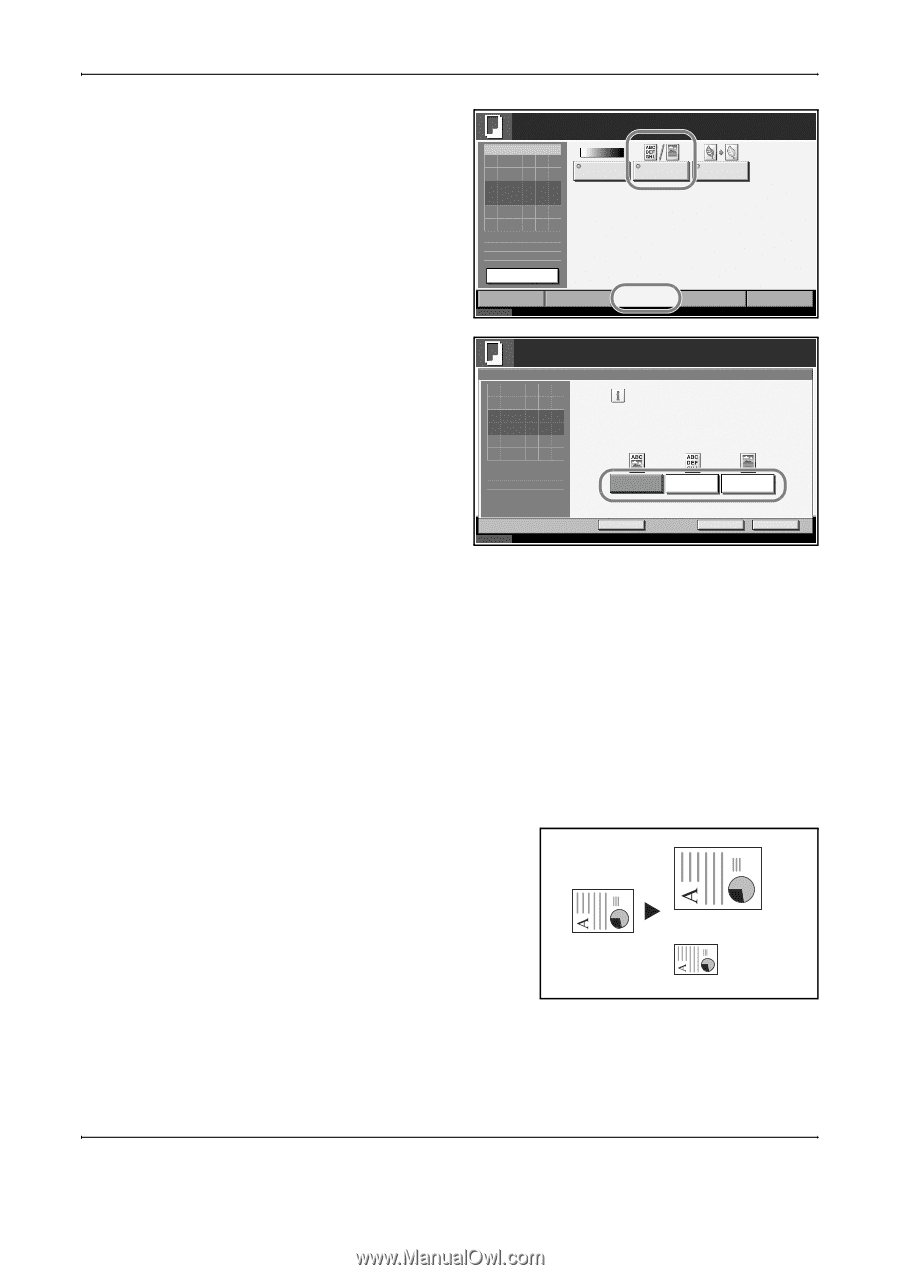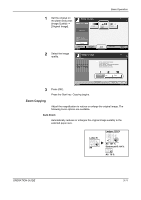Kyocera KM-4050 3050/4050/5050 Operation Guide Rev-3 (Basic) - Page 97
Zoom Copying, Auto Zoom
 |
View all Kyocera KM-4050 manuals
Add to My Manuals
Save this manual to your list of manuals |
Page 97 highlights
Basic Operation 1 Set the original on the platen and press [Image Quality] -> [Original Image]. Ready to copy. Copy Image Density Set Original. Original Image EcoPrint Copies 1 2 Select the image quality. Original : - - Zoom : 100% Paper : - - - Preview Quick Setup Status Org./Paper/ Finishing Image Quality Layout/Edit Advanced Setup 10/5/2006 10:10 Ready to copy. Original Image Press [OK] to display the image. Copies 1 Select original document type for best copy results. [Text + Photo]: Text and photos together. [Text]: Only text, no photos. [Photo]: Only photos, no text. Text+Photo Text Photo Status 3 Press [OK]. Press the Start key. Copying begins. Add Shortcut Cancel OK 10/5/2006 10:10 Zoom Copying Adjust the magnification to reduce or enlarge the original image. The following zoom options are available. Auto Zoom Automatically reduces or enlarges the original image suitably to the selected paper size. Letter-R A4 Ledger: 129 % A3: 141 % Statement-R: 64 % A5: 70 % OPERATION GUIDE 3-11