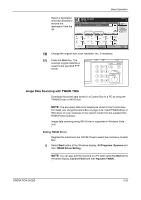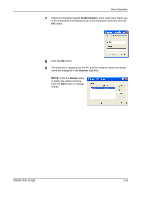Kyocera KM-4050 3050/4050/5050 Operation Guide Rev-3 (Basic) - Page 118
Basic Operation, OPERATION GUIDE, Connected., Cannot connect., User\ScanData, the Address Book.
 |
View all Kyocera KM-4050 manuals
Add to My Manuals
Save this manual to your list of manuals |
Page 118 highlights
Basic Operation 3-32 Data to be entered are as follows. Item Data to be entered Max. characters Host Name* Host name or IP address of FTP server Up to 62 characters Path Path to the receiving folder. For example, \User\ScanData. Otherwise the data will be saved in the home directory. Up to 126 characters Login User Name FTP server log-in user name Up to 62 characters Login FTP server log-in password Password Up to 62 characters * To specify a port number different from the default (21), enter using the format "host name : port number" (e.g., FTPhostname:140). 6 Upon completion of all entries, press Ready to send. Place original. [Connection Test] to check the Folder Path Entry SMB Host Name connection. FTP Path Login User Name Login Password Destination 1 Add to Addr Book Status Executing TX job **. Next Dest. Cancel Connection Test OK 10/5/2006 10:10 NOTE: Connected. appears when connection to the destination is correctly established. If Cannot connect. appears, review the entry. If you wish to specify another destination, go to the step 7. If the destination is only one, go to step 8. 7 Press [Next Dest.] and repeat steps 4 to 6 to specify the destination. Up to 10 folders (total number of SMB and FTP folders) can be specified. NOTE: When [Add to Addr Book] is displayed, the entry is registered in the Address Book. 8 Press [OK] to register the entry in the destination list. 9 Check the destination list. Select a destination and press [Detail/Edit] to check and edit it. Edit it, if necessary, referring to steps 4 to 6. OPERATION GUIDE