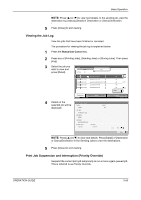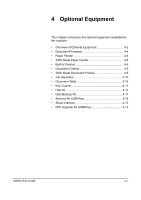Kyocera KM-4050 3050/4050/5050 Operation Guide Rev-3 (Basic) - Page 147
Checking Remaining Toner and Paper
 |
View all Kyocera KM-4050 manuals
Add to My Manuals
Save this manual to your list of manuals |
Page 147 highlights
Basic Operation Checking Remaining Toner and Paper Follow the steps below to check remaining toner and paper on the touch panel. NOTE: Paper size and media type loaded in each paper source can also be checked. 1 Press the Status/Job Cancel key. 2 Press [Paper/ Detail Supplies]. Toner Information Toner Status Black(K) % Waste Toner OK Paper Size Ledger Ledger Letter Letter Letter Type Plain Plain Plain Plain Plain Status 30% 30% 30% 30% 0% Others Type Staple A Staple B Punch waste Status OK No Staples OK Printing Jobs Status Sending Jobs Storing Jobs Device/ Communication Paper/Supplies 10/5/2006 10:10 3 Check the remaining toner of Toner Information and the remaining paper of each paper source of Paper. NOTE: Remaining toner level is indicated at one of 11 levels between 100% and 0%. The smaller the number, the smaller the amount of remaining toner. Paper remaining in the Multi Purpose Tray is indicated either as 100% or 0%. OPERATION GUIDE 3-61