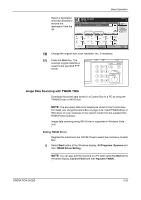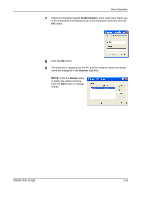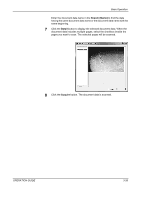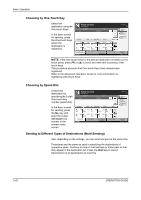Kyocera KM-4050 3050/4050/5050 Operation Guide Rev-3 (Basic) - Page 123
Authentication, Close, Scanner List, Scanning document data, Box List, Document List - twain driver
 |
View all Kyocera KM-4050 manuals
Add to My Manuals
Save this manual to your list of manuals |
Page 123 highlights
Basic Operation NOTE: When the machine's IP address is unknown, contact Administrator. 4 Select the checkbox beside Authentication, enter Login User Name (up to 64 characters) and Password (up to 64 characters) and then click the OK button. 5 Click the Close button. The machine is registered to the PC and the machine name and model name are displayed in the Scanner List field. Scanning document data Scan the document data stored in the Custom Box of the machine. The following procedure is an example for scan operation using the TWAIN Driver. Operate the WIA Drivers in the same manner. 1 Activate the TWAIN compatible application. 2 Select the machine using the application and display the TWAIN dialog box. NOTE: For selecting the machine, see the Operation Guide or Help for each application software. 3 Select the Custom Box containing the document file to be scanned from the Box List. If a password has been set for the box, the password entry screen appears. Enter the password and click the OK button. When you select a box, the document files in the Custom Box appear in the Document List. OPERATION GUIDE 3-37