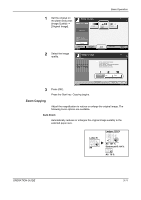Kyocera KM-4050 3050/4050/5050 Operation Guide Rev-3 (Basic) - Page 93
Copying, Basic Operation, OPERATION GUIDE, Loading Originals on Paper Selection
 |
View all Kyocera KM-4050 manuals
Add to My Manuals
Save this manual to your list of manuals |
Page 93 highlights
Copying Basic Operation Follow the steps as below for basic copying. 1 Press the Copy key when the Copy key/indicator is off. NOTE: If you place the original and press the Start key before the machine has warmed up, only the scanning is performed in advance and the copying job starts upon completion of the warm-up. 2 Place the originals on the platen or in the optional document processor. NOTE: For loading instructions, refer to Loading Originals on page 2-46. 3 Check that [Auto] is selected of Paper Selection on the touch panel. Paper that matches the size of the original will be selected automatically. To change the paper size, press [Org./ Paper/Finishing], [Paper Selection] and select the desired paper source. Ready to copy. Paper Selection Press [OK] to display the image. Original : - - Zoom : 100% Send : - - - Status Add Shortcut Copies 1 Auto Letter Plain Ledger Plain Letter Plain Letter Plain Letter Plain MP Tray Setting Cancel OK 10/5/200 6 10:10 NOTE: Select paper size manually, if necessary, instead of using automatic paper selection. OPERATION GUIDE 3-7