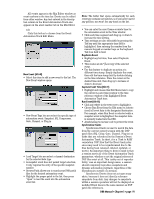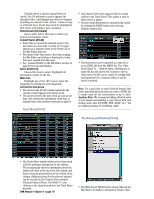Mackie D8B Owners Manual - Page 100
Erase UFX Memory, Upgrade UFX Cards, MIDI Route from the MIDI Map Edit menu or - software download
 |
View all Mackie D8B manuals
Add to My Manuals
Save this manual to your list of manuals |
Page 100 highlights
Creating a Route A Route is created by opening the MIDI Map from the Windows menu, then selecting "New MIDI Route" from the MIDI Map Edit menu or simply clicking the NEW button at the bottom of the MIDI Map screen. A Route is made up of the following attributes: • (Selection): The first column (with no column header) denotes the Route number and selected Route within the map list. The number is a simple identifier, as there is no sorting mechanism for the MIDI Routes. The selection paradigm is the same for any D8B listing function; Shift-click allows for multiple selections and Ctrl-click allows for discontinuous selections. • MIDI Type: This choice offers the type of MIDI message (as XNh, where X is the status type, N is the MIDI channel, and h denotes that it's listed in hexadecimal values). If the Route is mapping a switch parameter with two value states, it will be assigned as a Note On (9Nh) message. If the parameter is continuously variable, the Continuous Controller (BNh) or Polyphonic Aftertouch (ANh) may be used. • Number: This assignment is in the range of 0-127 decimal values (00h-7Fh) for the associated Status type. A static value is selectable for a switch message type, in the range of 0-127 decimal values (00h-7Fh). It is not selectable and is the implied variable (dynamic, changing, whatever) output when using the continuous type status messaging. Note that for D8B controls that use less than 256-step resolution, (e.g., EQ type uses 4 values, whereas a fader uses 256 values), the full range of 128 MIDI values may not be used. • Channel: This is the MIDI channel that is used for the selected route. Note: Maps using Ch 1 will not function when HUI mode is enabled. It is recommended that you use only channels 2-16. • Route To/From: This assigns the MIDI route to a console channel strip, master fader or aux send master, master section, or transport parameter. The actual Parameter within any chosen function is assigned in the Parameter column. • Parameter: Available choices follow either the switch or variable control types of categories, as set by the MIDI Type column selection. D8B Manual • Chapter 3 • page 94 • Mode: A value is displayed when the Route is a switch type. The two options available are Normal and Toggle. These refer to how the switch responds to received MIDI data and is therefore only relevant if the Direction is set to Receive on both. In Normal mode, a Note On message engages the switch and a Note Off (or Note On with velocity of zero) disengages the switch. In Toggle mode, alternating Note On messages engage and disengage the switch, while Note Off messages are ignored. • Direction: The MIDI Route is set to Receive, Send, or Both. Take care to avoid MIDI feedback. • The Edit menu inside of the map contains the following additional commands: • New MIDI Route (Alt+N): Creates a new MIDI Route. • Open MIDI Map: Recalls a saved MIDI Map from disk. If a map is currently in place, it will be entirely overwritten by the map from disk upon loading. • Save MIDI Map As...: Saves the current MIDI map to disk as a Map file, which is available for recall at a later date. • Delete MIDI Route (Alt+DEL): Deletes the currently selected Route(s) within the list. The DELETE button at the bottom of the MIDI Map window does the same. Multiple Routes may be selected using the Shift-Select or Control-Select keyboard combinations. Erase UFX Memory... When you update the plug-ins software on the D8B, it may be necessary to clear the flash memory in the UFX cards that are installed in the D8B, and upgrade their memory to the latest version of the software. Normally, this is not required unless advised by tech support. See Note below. 1. Select "Erase UFX Memory...". 2. Follow the on-screen instructions for erasing the flash UFX OS. 3. When the procedure is completed, click "Continue." 4. Reboot the console by turning the power switch off on the Remote CPU, wait 5 seconds, and turn the power switch back on. Upgrade UFX Cards... After completing the procedure for erasing the UFX memory, it may be necessary to upgrade the UFX cards to the newest software. Normally, this is not required unless advised by tech support. 1. Select "Upgrade UFX Cards...". 2. Follow the on-screen instructions for downloading the UDOS package to the UFX cards. 3. When the upgrade is completed, click "Continue." 4. Reboot the console by turning the power switch off on the Remote CPU, wait 5 seconds, and turn the power switch back on. Note: These procedures require you to reboot the D8B after they are completed.