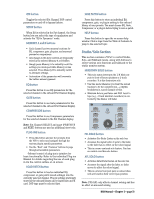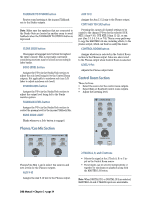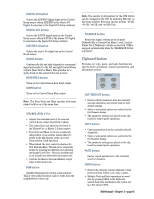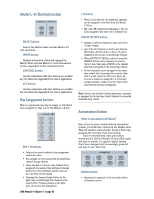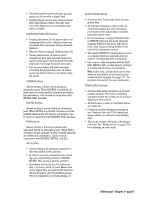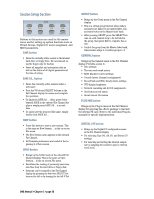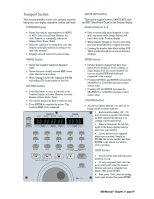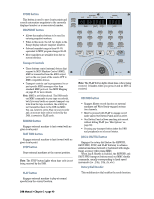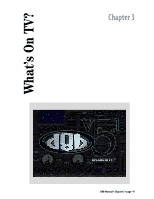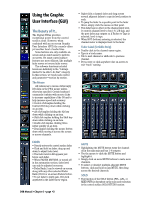Mackie D8B Owners Manual - Page 43
FADER MOTORS OFF button, FADERS button, MUTES button, PAN button, AUTO TOUCH Mode, TRIM LEVELS button - parts
 |
View all Mackie D8B manuals
Add to My Manuals
Save this manual to your list of manuals |
Page 43 highlights
• This button must be turned off before any automation can be recorded or played back. • Toggling Bypass doesn't affect the automation filter LEDs (Faders, Mutes, Pan, All). However, when Bypass is on no automation data will be recorded. FADER MOTORS OFF button • Pressing this button (so the yellow light is on) disengages fader motors, which prevents any automated fader movement during automated playback. • When the button is engaged, all faders snap to off. • Turning fader motors off does not affect changes that have been recorded during automation record passes. All automated levels still play back even though the faders don't move. • The on-screen faders still show movement even when the physical faders are off. Fader moves may still be written to automation using the mouse. FADERS button Allows writing of Fader moves during an automation pass. When FADERS is activated, all fader moves on write-enabled channels are written into automation. Can be used in conjunction with MUTES, PAN, and ALL. MUTES button Allows writing of mutes during an automation pass. When MUTES is activated, all mutes on writeenabled channels are written into automation. Can be used in conjunction with FADERS, PAN, and ALL. PAN button Allows writing of Pan moves (stereo and surround) during an automation pass. When PAN is activated, all pan changes on write-enabled channels are written into automation. Can be used in conjunction with FADERS, MUTES, and ALL. ALL button • Allows writing of all automation parameters other than faders, mutes, and pan. • In order to record an automation pass, recording every automatable parameter, FADERS, MUTES, PAN, and ALL must be activated. • Parameters selected by the ALL button are Aux 1-12 levels, Aux 9-12 pans, Master Aux levels, Digital Trim, all channel DSP functions (EQ and Dynamics), plus Plug-in/Effects parameters, bus assignments, surround panning, etc. AUTO TOUCH Mode • Activates Auto Touch write mode for automation data. • All activated automation control points become write-enabled and enter automation record mode at the instant they're modified from their current state. • It's not necessary to engage individual channel WRITE buttons in this mode. Manually engaging WRITE in this mode only affects fader, mute, and pan writing (if they're activated in the Automation section). • The channel WRITE button illuminates as soon as a channel function is manually adjusted (and the corresponding filter is activated). • One or more of the automation buttons (FADERS, MUTES, PAN, or ALL) must be activated or nothing will be written to automation. Note: Fader, mute, and pan data may be overwritten if these filters are activated and the channel is write-engaged. See page 137, "Using Basic Automation" for more information. TRIM LEVELS button • Activates Trim Level automation on all writeenabled channels. This refers to trimming automated moves up or down, not to analog or digital level trim controls. • All faders move to unity (U) and fader motors are turned off. • Previously recorded automation remains intact. However, fader and V-Pot changes are simply added to or subtracted from existing data. • This is a good way to edit parts of an automation track. See "Modify Levels" on page 55 for level-adjusting an entire track. D8B Manual • Chapter 2 • page 37