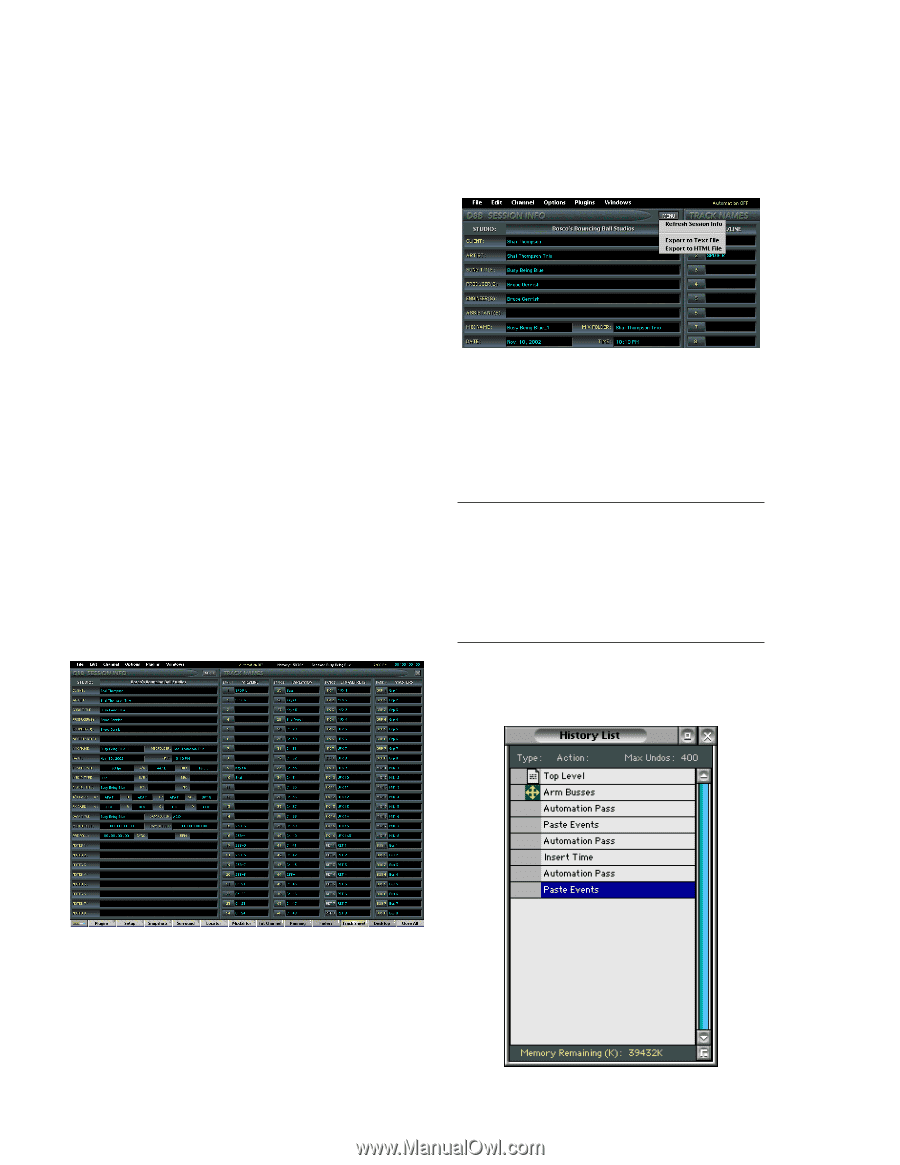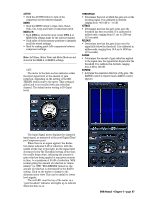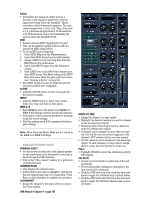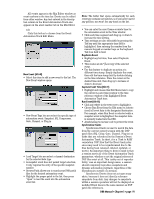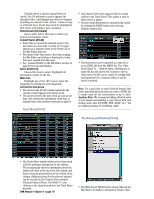Mackie D8B Owners Manual - Page 98
Track Sheet (Ctrl+T), The History List Window (Ctrl+H), Delete Events Alt+Delete, Commit Events Alt+M
 |
View all Mackie D8B manuals
Add to My Manuals
Save this manual to your list of manuals |
Page 98 highlights
Visually, when a session using Events is loaded, the OS performs a match against the dependent files, and displays any detected changes by adding an asterisk to the 'Action:' column to any or all Event lines. Event lines must be highlighted first before performing a sync operation. Delete Events (Alt+Delete) Guess what! Select this item to delete any selected automation events. Commit Events (Alt+M) • Select this to convert the selected event to the mix editor as a mix node or nodes. It no longer appears as a separate event in the Event List or the Mix Editor time bar. • You cannot Undo this action, other than opening the Mix Editor and editing or deleting the nodes that were created from the event. • See "Commit Events" in the Mix Editor section on page 82 for more information. Select All (Ctrl+A) Choose this item to select (highlight) all automation events on the list. Mute Icon Highlight any of the "M" icons to mute the triggering of automation event playback. Current List Item Arrow • The arrow in the far left column represents the current or last triggered automation event. • The arrow moves to the next event as soon as the time code reaches the automation event time; it remains there until another event time is passed. Track Sheet (Ctrl+T) • Any channel with notes appears with an orange outline in the Track Sheet. This makes it easy to find notes at a glance. • Session setup information is automatically loaded by clicking the MENU button and selecting Refresh Session Info. • The track sheet can be exported as a text file or as an HTML file from the MENU list. The "Save Track Sheet To..." window opens, allowing you to name the file and choose the location to save it. Once saved, the file can be copied to a floppy disk and transferred to a computer where it can be saved or printed. Note: It's a good idea to select Refresh Session Info before exporting the track sheet as a text or HTML file to make sure all the information is up to date. Another Note: We recommend taking detailed notes of your session and printing a copy to keep with your backup audio data (CD-ROM, M90, ADAT, etc.). You are making backups of everything, right? The History List Window (Ctrl+H) • The Track Sheet window allows you to keep track of all the pertinent information for the session. You can manually enter the information about the studio and client at the top of the left column, and there's room for general notes at the bottom of the column. Additional notes for the selected channel can be recorded in the Channel Notes window (Channel/Channel Notes, Ctrl+Shift+T, or by clicking on the channel number in the Track Sheet window). D8B Manual • Chapter 3 • page 92 • The History List Window lists actions taken in the Mix Editor. In addition, Automation Passes, Clear