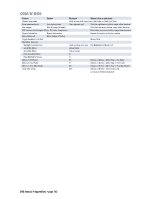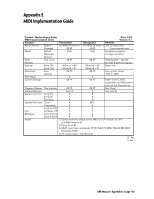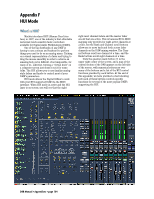Mackie D8B Owners Manual - Page 173
D8B Assignment buttons 25-38. These, The transport works as expected. In some DAWs - to pro tools
 |
View all Mackie D8B manuals
Add to My Manuals
Save this manual to your list of manuals |
Page 173 highlights
ling the first five auxes in your DAW. It also controls the functionality of the VSel button in conjunction with the Aux Mute button (1) (this switches between Pre/Post or Mute/Unmute for the Aux sends). It also has the Bank Left and Right buttons to shift your view eight faders at a time and the Channel Left and Right buttons to shift your view one fader at a time. Buttons labeled 14 (Masters and Shift) are used to access the HUI layer. Next we have the Automation section and the D8B Assignment section (buttons 25-38). These are mapped to the Automation Enable controls and the Automation Mode controls from the HUI. These buttons appear on the HUI layer GUI to the left of the faders. Auto Enable controls what DAW functions are written in Automation. This is similar to how the D8B's automation works. These are on/off switches. For example, press Fader to write fader automation. The Auto Mode buttons are used in conjunction with the HUI Layer's channel Write buttons to control what automation mode the corresponding DAW channel is in. For example, to put a channel into Touch mode, press and hold the Touch button on the D8B, and press a channel's Write button. You will see in the DAW, the channel will now be in Touch mode. The other Auto Mode buttons work in a similar fashion. Note that not all DAWs support the same automation modes or parameters. Plug-in and Window functions are mapped to the buttons in the D8B Fat Channel section below the V-Pots (buttons 15-24). Finally, we have the Transport and Master Locator section (buttons 39-52). These are Global controls, which again means they will operate in HUI mode regardless of the bank that is selected. The transport works as expected. In some DAWs, the jog wheel operates differently depending on what screen you have up. Generally, press it once to jog, press it again to shuttle. Press it a third time to go back to normal transport. The rest of the buttons allow you to do things like enter a time into your DAW locator. You can also drop in Punch In/Out points on the fly with the Store button. Press Store for an In point and press Alt+Store for the Out. Some of the other buttons allow you to enter different modes of DAW playback in DP3 and allow you to recall locate points in Pro Tools. The time display on the D8B should match that on the Main Locator in your DAW. If you are viewing SMPTE, for example, the D8B should display SMPTE as well. Please refer to your DAW's controller or HUI implementation manual for details on how this is mapped. D8B Manual • Appendices • page 167