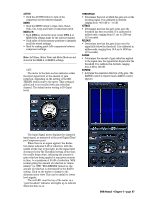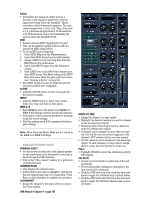Mackie D8B Owners Manual - Page 91
Mem A/b, Morph, Compressor
 |
View all Mackie D8B manuals
Add to My Manuals
Save this manual to your list of manuals |
Page 91 highlights
• There are three methods to modify parameters in the EQ. • Click and drag on the editing ball in the display window. Drag up and down to change the gain, left and right to change the frequency, and right-click (or Alt+click) and drag left and right to change the Q. • Click and drag up or down on a control knob below the display window. • Click and drag up or down in the numeric display boxes (Gain, Freq, Q). • Ctrl+click on an editing ball to zero the settings for an EQ band. VIEW • Click the VIEW button to open a larger view of the EQ graph in the Fat Channel for more detailed editing. MEM A/B • Each MEMory stores the most recent MEM A or MEM B EQ settings made for the selected channel. • Click either of these memory positions to instantly recall the stored settings. • Ideal for making quick A/B comparisons between EQ settings. MORPH • Click the MORPH button to smoothly fade from one MEMory setting to the other. • The amount of time it takes for this transition is set in the time window directly below the MORPH button. • MORPH time can be set as low as 0.1 second or as high as 120 seconds. COMPRESSOR Tip: Double-click in the EQ graph window to open the larger view superimposed over the Compressor and Gate windows. Double-click again to close it. You can also double-click the EQ button in the Fat Channel section on the console to open and close the expanded EQ view. The meter in the Compressor section indicates either the output signal level (from the compressor) or the amount of gain reduction, depending on the setting of the METERING switch next to the meter. This setting is global and is not recalled with any individual channel. The default meter setting is OUT (Output level). Click on the meter to change to the alternate meter view. This can be useful for lower-level signals. MENU • Click the MENU button to Open, Save, Reset, Undo, Cut, Copy, and Paste an EQ patch. D8B Manual • Chapter 3 • page 85