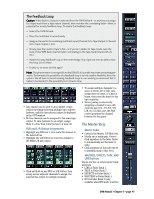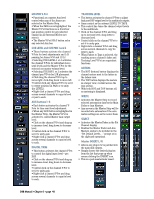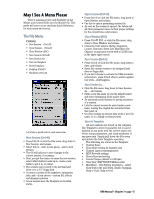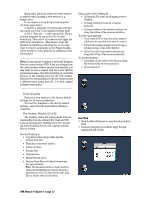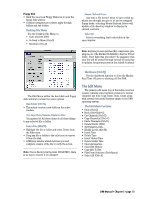Mackie D8B Owners Manual - Page 54
Master V-pot, Cue Level And Cue Pan 1 And 2, Aux Buttons 1-8, Digital Trim, Tracking Level, Meters
 |
View all Mackie D8B manuals
Add to My Manuals
Save this manual to your list of manuals |
Page 54 highlights
MASTER V-Pot • Functional as a master Aux level control when any of the Auxes are selected in the Master Strip. • When the PAN icon is highlighted, the Master V-Pot functions as a front/rear pan position control for any selected channel in all Surround Modes (not stereo). • The Master V-Pot SOLO button solos any selected Aux bus. CUE LEVEL and CUE PAN 1 and 2 • These buttons activate the channel V-Pots for level adjustments and L-R panning for Auxes 9/10 and 11/12. • Selecting CUE LEVEL 1 or 2 activates the channel V-Pots for individual stereo send levels and the Master V-Pot for the selected cue master volume/level. • Selecting CUE PAN 1 or 2 activates the channel pan V-Pots for L/R placement. • Click-drag the channel V-Pot up to move right; click-drag down to move left. • Control-click any channel V-Pot to set it to center position (in PAN) or to unity (for LEVEL). • Right-click a channel V-Pot and drag across several channels to copy its level or pan to each. AUX buttons 1-8 • Each button activates the channel VPots for Aux send level adjustment. • When any AUX button is highlighted in the Master Strip, the Master V-Pot is activated to control Master Aux output level. • Click on the channel V-Pot and drag up to increase level; drag down to decrease level. • Control-click on the channel V-Pot to set it to unity gain. • Right-click a channel V-Pot and drag across several channels to copy its level to each. DIGITAL TRIM • This button activates the channel V-Pot to control the digital input level-pre DSP. • Click on the channel V-Pot and drag up to increase level; drag down to decrease level. • Control-click on the channel V-Pot to set it to unity gain. • Right-click a channel V-Pot and drag across several channels to copy its level to each. TRACKING LEVEL • This button activates the channel V-Pots to adjust final post-DSP output level to the multitrack outputs. • Same control as the onboard LEVEL TO TAPE. • This control fine tunes the channel output levels to the multitrack. • Click on the channel V-Pot and drag up to increase level; drag down to decrease level. • Control-click on the channel V-Pot to set it to unity gain. • Right-click a channel V-Pot and drag across several channels to copy its level to each. • When Faders to Tape is selected, the tracking source channel's fader and Tracking Level V-Pot are equivalent functions. METERS • The BOT (bottom) button displays the channel meters next to the faders in the faders view. • The TOP button displays the meters in a larger view, overlaid across the Aux section. • With both BOT and TOP buttons off, no metering is displayed. WRITE • Activates the Master Strip to record selected automation data by the Main Fader or Aux Masters. • Any moves in the Master Strip will be recorded into automation if the automation settings are set to receive them. SELECT • Activates the Master Fader in the Fat Channel display. • Enables the Master Fader and Aux Masters status to be included in the "Set Default Levels..." prompt or in the clipboard operations. Master INSERT L/R • Allows any plug-in to be patched into the main mix outputs. • Simply choose the desired plug-ins from the list that pops up when mouse-clicking the INSERT icon. • This is a post-master-fader insert. D8B Manual • Chapter 3 • page 48