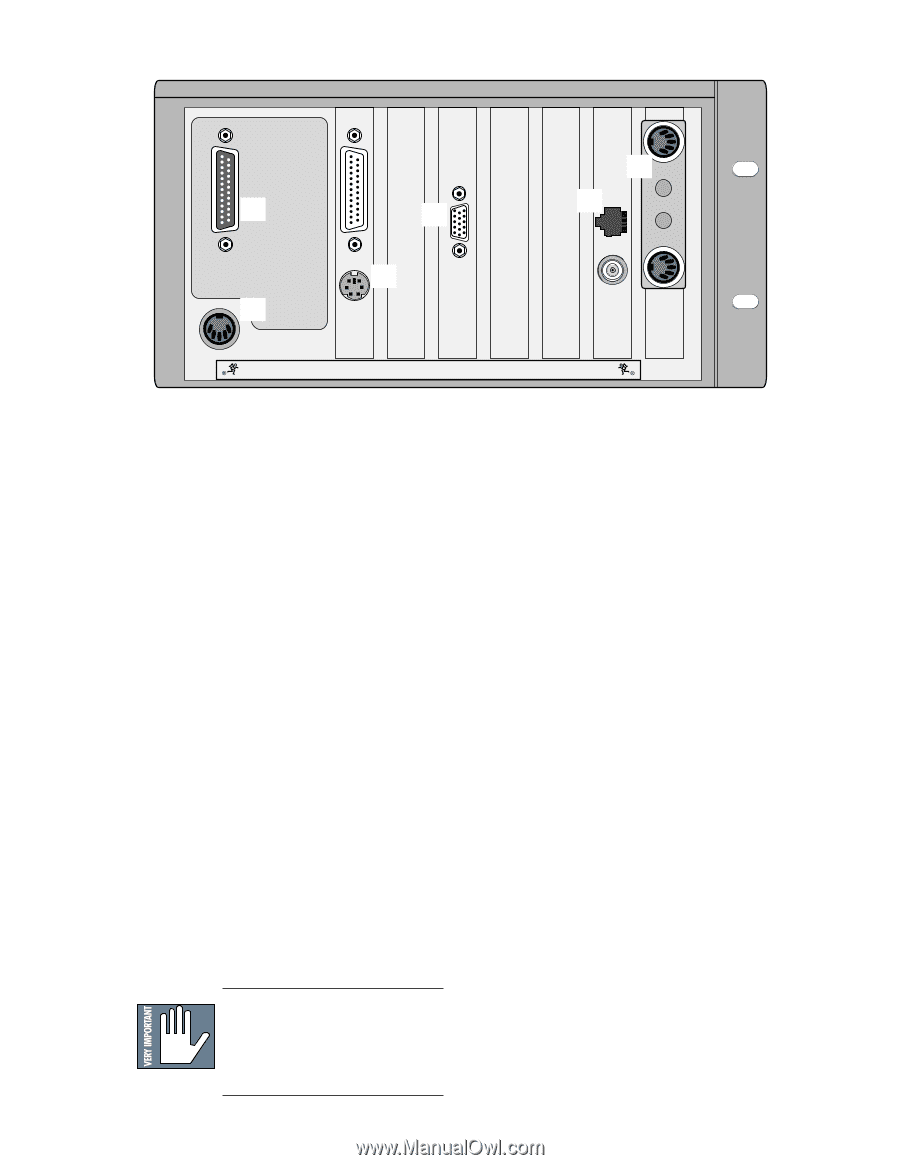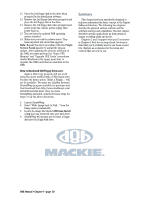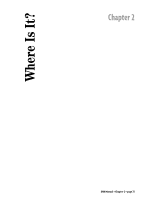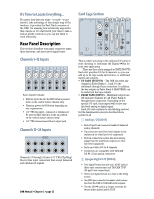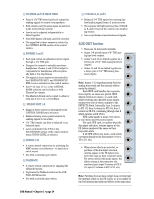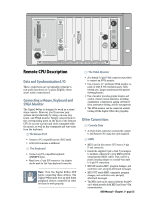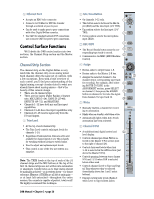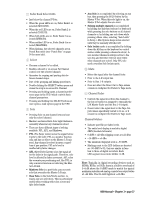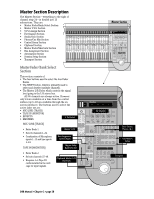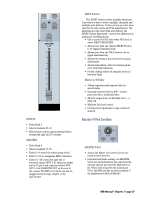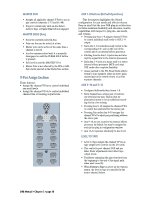Mackie D8B Owners Manual - Page 31
Remote CPU Description, Data and Sychronization I/O, Connecting a Mouse, Keyboard, and SVGA Monitor - files
 |
View all Mackie D8B manuals
Add to My Manuals
Save this manual to your list of manuals |
Page 31 highlights
CONSOLE DATA PARALLEL 4 KEYBOARD 2 3 MOUSE 1 5 6 CONCEIVED, DESIGNED, AND MANUFACTURED BY MACKIE DESIGNS INC • WOODINVILLE • WA • USA • MADE IN USA • FABRIQUE AU USA • COPYRIGHT ©1997 • THE FOLLOWING ARE TRADEMARKS OR REGISTERED TRADEMARKS OF MACKIE DESIGN INC.: "MACKIE", "DIGITAL SYSTEMS", D8B AND THE "RUNNING MAN" FIGURE • Remote CPU Description Data and Synchronization I/O These connections are specifically pertinent to non-audio functions (or, in plain English, these aren't audio connections!). Connecting a Mouse, Keyboard and SVGA Monitor The Digital 8•Bus is designed to work as a standalone console. However, you'll increase your options and productivity by using a mouse, keyboard, and SVGA monitor. Simply connect them to the corresponding ports on the back of the Remote CPU for access to point-and-click commands with the mouse, as well as key commands and text entry from the keyboard. 1 The Mouse Port • Connect a PC-compatible mouse (PS/2 style). • A two-button mouse is sufficient. 2 The Keyboard • Connect any PC-compatible keyboard (QWERTY style). • Must have a 5-pin DIN connector. An adapter can be used for the 9-pin keyboard connector. Note: Turn the Digital 8•Bus OFF before connecting these devices. The Digital 8•Bus must boot up with these peripheral devices connected in order for them to work properly. 3 The SVGA Monitor • A hi-density 15-pin D-Sub connector is provided to connect an SVGA monitor. • Use at least a 17" multisync SVGA monitor capable of 1024 X 768 resolution and a 72Hz refresh rate. Larger monitors provide greater viewing pleasure. • Use of monitor provides graphic display and control of most console functions, including equalization, compression, gating, internal effects, automation editing, and file management. • The SVGA monitor can be connected without turning off the Digital 8•Bus (hot-plugable). Other Connections 4 Console Data • A 25-pin D-sub connector connects the console to the Remote CPU using the cable supplied. 5 MIDI • MIDI card in the remote CPU uses a 9-pin D-sub connector. • Install the supplied 9-pin to dual 5-pin adapter to facilitate connection to your MIDI network using standard MIDI cables. This could be a plastic housing adapter or a rattail 9-pin split to 5-pin I/O connection. • MIDI IN receives MTC, program changes, and controller, note, and poly aftertouch messages. • MIDI OUT sends MMC commands, program changes, and controller, note, and poly aftertouch messages. • The MIDI card can be replaced with the Serial•9 card, which provides both MIDI and Sony 9-Pin communication. D8B Manual • Chapter 2 • page 25