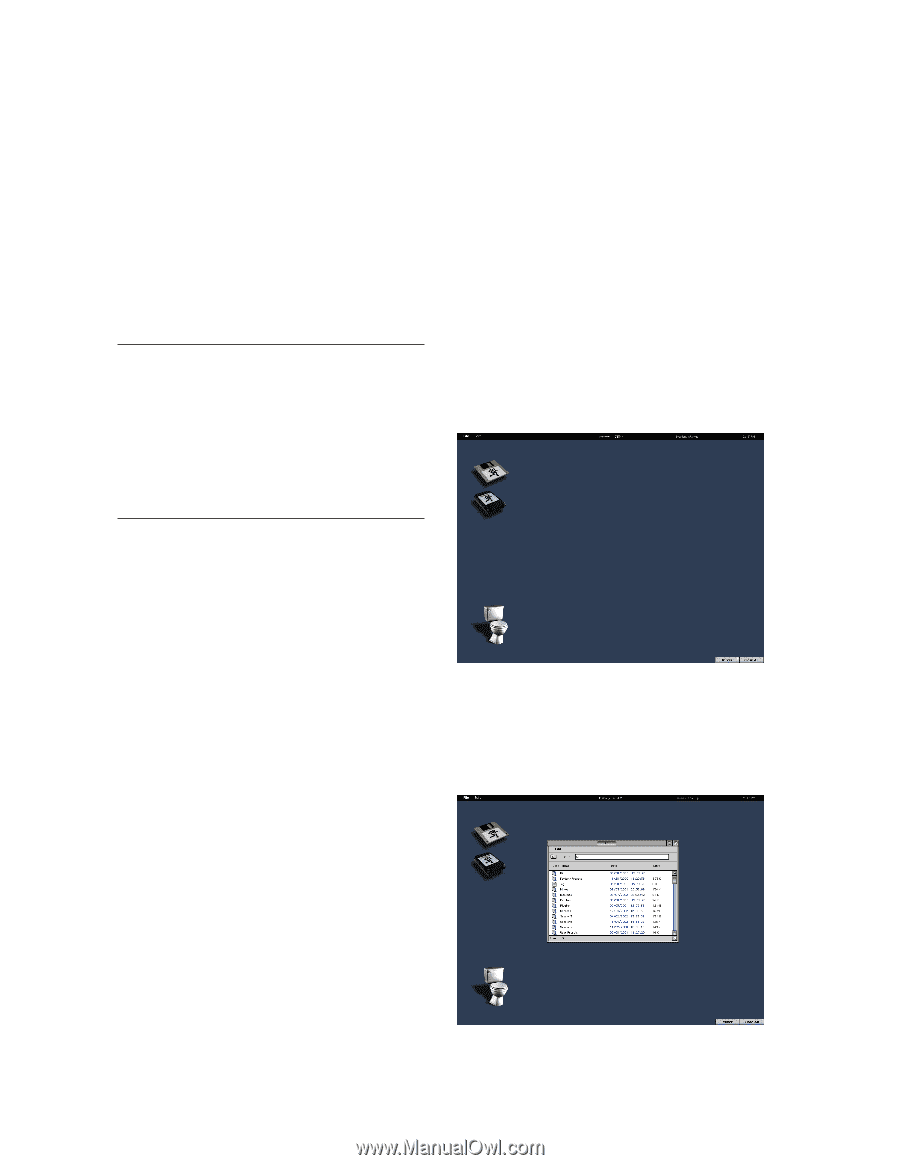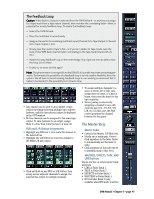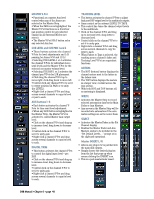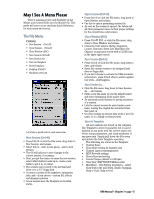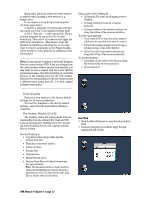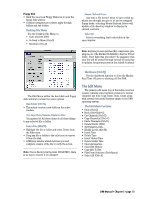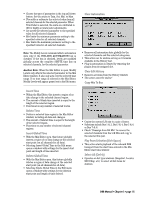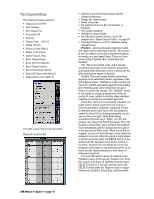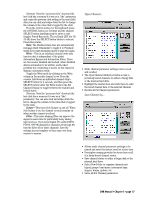Mackie D8B Owners Manual - Page 58
Reset Template, The Desktop Window Ctrl+D, Hard Disk
 |
View all Mackie D8B manuals
Add to My Manuals
Save this manual to your list of manuals |
Page 58 highlights
Many other functions carry over from session to session when opening a new session (e.g., sample rate). If you require a more finely tuned template, try these approaches: 1) Import a snapshot of your favorite settings (you must save one to the snapshot library first). 2) Do a "Save As..." of the current file. Keep a primary snapshot on tap in this file to reset everything. Then select all channels and apply the Edit/Clear Automation. (This doesn't clear any dynamic automation in the plug-ins, so you may want to remove all plug-ins in the Plugin Configuration window to clear plug-ins of assignment and automation.) Note: It is not possible to update or delete the Template from the control surface VFD. If you are working from the control surface without an on-screen interface, you may want to save a session with all of your favorite parameters in place, then after powering up, recall this session as the starting point for the new session. Remember to immediately save the new session under a different name (using Save As...) so your original settings remain intact. Gain access to the Desktop by: • Clicking the File menu and dragging down to Desktop. • Pressing Control+D from the computer keyboard. • Clicking Desktop in the window selection bar along the bottom of the on-screen interface. To close open windows: • Press Control+W to close the active window (click once in a window to be sure it's active). • Click in the triangle-shaped icon in the upper left-hand corner of the active window. • Click Close All in the window selection bar along the bottom of the on-screen interface. To exit the Desktop: • Click Mixer in the window selection bar along the bottom of the on-screen interface. • Press Control+D. Reset Template Restores a new session to the factory default settings for all static parameters. To reset the Template to the factory default settings, select the File menu Reset Template command. The Desktop Window (Ctrl+D) The Desktop offers file management features unavailable from the onboard Fat Channel VFD, such as deleting files, flushing the toilet, mounting and refreshing drives, and copying multiple files or folders. Use the Desktop to: • Copy files between floppy disks and the internal hard drive. • Flush files to the toilet (delete). • Create new files. • Rename files. • Duplicate files. • Mount/Refresh drives. • Drag and drop files and folders between any two open windows. Note: The destination drive or folder must be opened and displaying its contents for proper placement to occur. In other words, don't drop files or folders onto closed folders. Hard Disk • Click the Hard Disk icon to open the internal hard drive. • Common navigation procedures apply through folders and sub-folders. D8B Manual • Chapter 3 • page 52