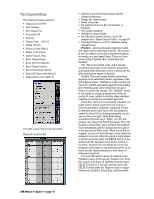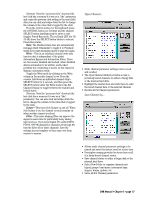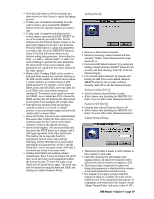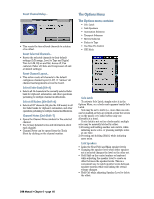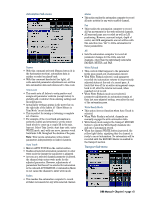Mackie D8B Owners Manual - Page 67
Automation Sub-menu, Transport Sub-menu, Bypass, Trim Levels, Auto Touch, Faders, Mutes, Write Flyback
 |
View all Mackie D8B manuals
Add to My Manuals
Save this manual to your list of manuals |
Page 67 highlights
Automation Sub-menu Bypass • With this command selected (Bypass button lit in the Automation section), automation data is neither recorded or played back • With this command deselected (no light), all write-selected parameter adjustments are written into automation data and referenced to time code. Trim Levels • This mode sets all faders to unity position and assigns all parameter controls (except mutes) to globally add or subtract from existing settings and recorded moves. • Actual fader settings appear in the meter bar on the right side of the faders (if "Show Meters in Trim Mode" is not checked). • This is perfect for raising or lowering a complete set of moves. • For example, if the vocal track automation is perfectly crafted and structured, yet the entire track needs to come up a couple dB in the mix, fear not. Select Trim Levels, start time code, enter WRITE mode, and, with one move, increase vocal track fader 2 dB, throughout the duration of the pass. Note: Trim Levels automation writes linked parameters independently on linked channels. Auto Touch • Mirrors AUTO TOUCH on the control surface. • Readies all selected automation parameters to enter write mode the instant the parameter is adjusted. • As soon as a selected channel parameter is altered, the channel strip enters write mode for the adjusted parameter. However, adjustments of parameters that haven't be selected for automation in the onboard AUTOMATION or Automation Menu do not cause the channel to enter write mode. Faders • This readies the automation computer to record all fader movements for any write-selected channel. Mutes • This action readies the automation computer to record all mute activity for any write-enabled channel. Pan • This readies the automation computer to record all Pan movements for the write-selected channels. • All surround pans are recorded as well as L/R positioning. However, surround output, depth of center, and LFE assignments are not written with this selection (use "All" to write automation for these parameters). All • Sets the automation computer to record all parameter changes for the write selected channels, other than the individually selectable FADERS, MUTES, and PAN. Write Flyback • This controls what happens to the parameter levels upon punch-out of automation record. • With Write Flyback selected, each parameter recorded into automation returns to its previously adjusted status at the end of a record pass. A track that was off for an entire arrangement snaps back to off, after the level is increased, when punched out of record. • When Write Flyback mode is not selected, parameter adjustments in automation remain at their last user-adjusted setting, even after the end of the automation pass. Write Ready Mode • This option does not function when Auto Touch is selected. • When Write Ready is selected, channels are manually engaged to write automation data. • Write Ready mode assigns the transport RECORD button to punch the Write Ready channels into and out of automation record. • When the channel WRITE button is pressed, the yellow light blinks, signifying that the channel is ready to record automation. No automation will be recorded until the RECORD Master is enabled in the transport section. Transport Sub-menu D8B Manual • Chapter 3 • page 61