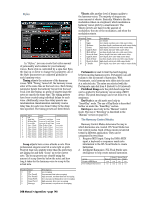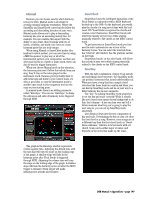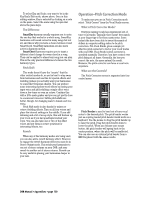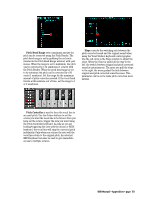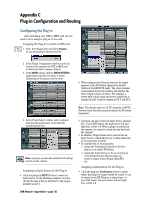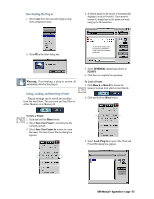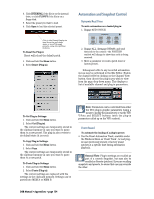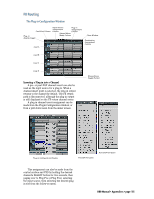Mackie D8B Owners Manual - Page 156
Operation-Pitch Correction Mode, The Difference, Pitch Shift, Reverb, What is Pitch Corrector Mode?
 |
View all Mackie D8B manuals
Add to My Manuals
Save this manual to your list of manuals |
Page 156 highlights
To select Key and Scale, you want to be in the Key/Scale Edit mode, shown above. Once in this editing window, Key is selected by clicking on a note on the piano. Select the scale using the spin dial above the piano keys. The Difference SmartKey harmony usually requires you to enter the one key that works for a whole song. SmartKey harmonies will sound correct in many songs but not all, and this is why you have a choice between it and SmartChord. SmartKey harmonies are also more active in harmony motion. SmartChord harmony requires you to input a different chord change for every chord in a song. They can be applied to almost any song you can play. This is the only practical difference between the two harmony types. Pitch Shift This mode doesn't have the "smarts" that the other control modes do, so you're best to stay away from harmonies and use this for special effects and doubling (unless you actually want your harmonies to sound like Gregorian chants). You can produce some interesting spoken-word effects by muting your input voice and pitch-shifting a single effect voice down a few tones or even an octave. Combine this with a little male gender and you can get pretty close to a newscast voiceover. Subtle pitch shifts are better, though, for changing male to female and vice versa. Pitch Shift mode is also handy for unison or octave-doubling effects. Turn on all four voices and place the interval settings in the middle. If you add detuning and a bit of scoop style, this will thicken up your vocal as if you had quadruple-tracked your voice. You can also take one or two of the effect voices and put them in octave positions for interesting effects, too. Reverb When any of the harmony modes are being used, you can also add a reverb harmony effect. However, to engage the reverb harmony effect you must be in Stereo Output mode. This sends your harmonies to one set of stereo returns on your D8B, and your reverb to another set of stereo returns. Reverb can be very useful in placing your harmonies deeper in your mix. Operation-Pitch Correction Mode To make sure you are in Pitch Correction mode select "Pitch Correct" from the Vocal Studio screen. What is Pitch Corrector Mode? Everyone mixing vocals has experienced out-oftune vocal tracks. Typically, there hasn't been much at your finger tips to fix those nasty notes. Some lucky folks have been able to invest thousands of dollars in computer editing suites to do pitch correction. IVL Vocal Studio gives a simple yet effective pitch corrector to doctor your vocal tracks with your D8B. Vocal Studio's pitch corrector is operated manually. Therefore, you have control over pitch fixing at all times. Generally, the less you correct the note, the more natural the result. However, the pitch corrector can force a vocal note anywhere. What are the Controls? The Pitch Corrector screen is separated into four control areas: Pitch Bender is used to bend out-of-tune vocal notes to the desired pitch. The pitch bender works just as a spring-loaded pitch bender would work on a keyboard. Use the mouse to drag the pitch bender up to raise the pitch. Drag the pitch bender down to lower the pitch. When you release your mouse button, the pitch bender will spring back to the center position, where the pitch will be unaffected. You can also use an external pitch bender from a MIDI keyboard with the same results. D8B Manual • Appendices • page 150