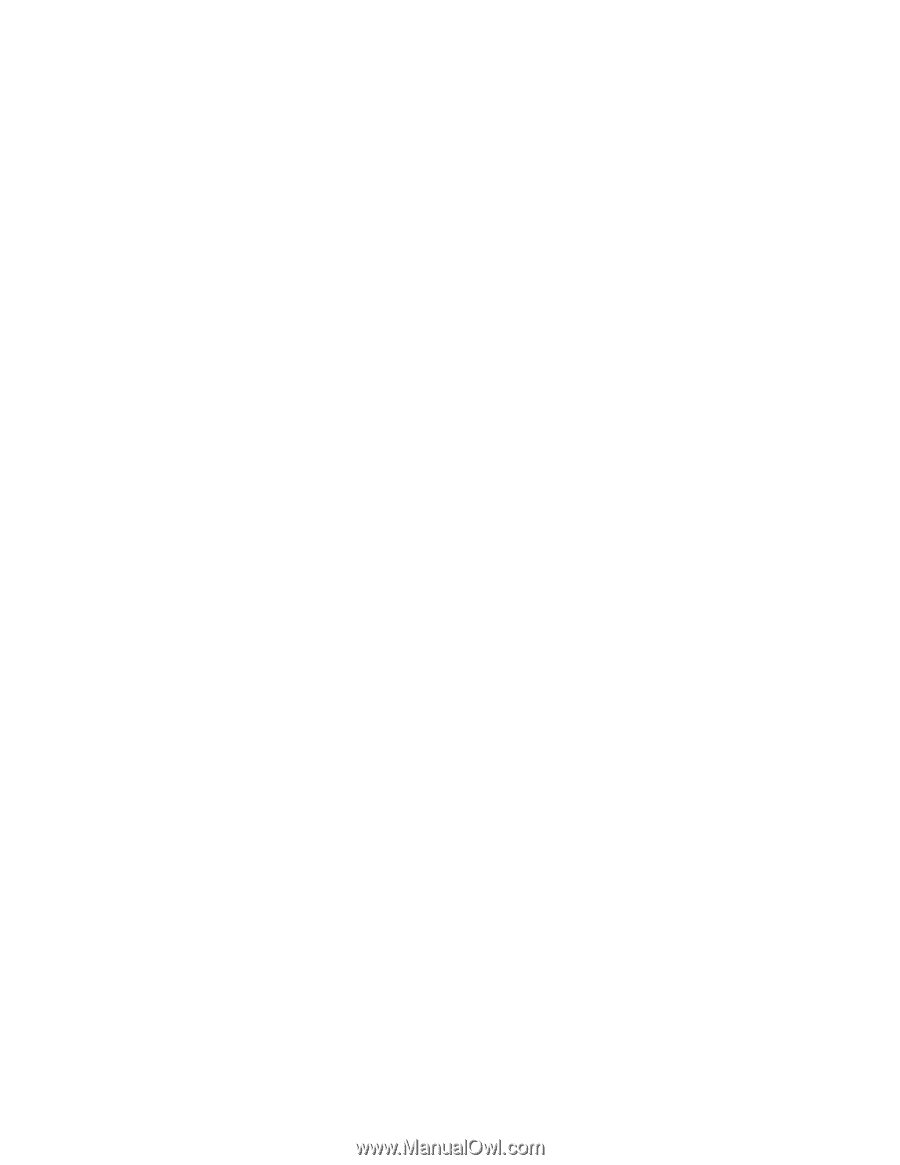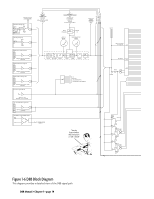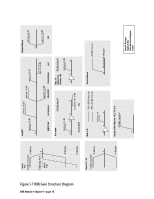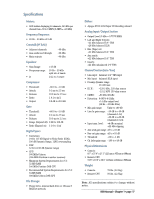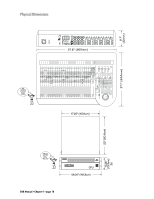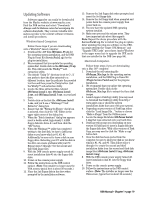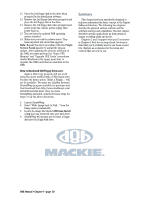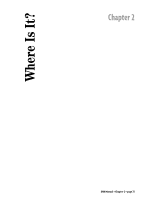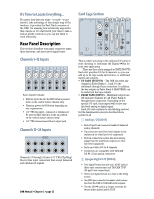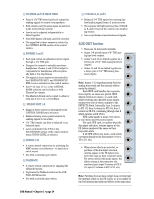Mackie D8B Owners Manual - Page 25
Updating Software, Macintosh Computers, Windows-based Computers - instruction manual
 |
View all Mackie D8B manuals
Add to My Manuals
Save this manual to your list of manuals |
Page 25 highlights
Updating Software Software upgrades can easily be downloaded from the Mackie website at www.mackie.com. Find the D8B section and select "Downloads." Always read the Release notes that accompany the software downloads. They contain valuable information specific to the current software revisions and install procedures. Windows-based Computers Follow these steps if you are downloading onto a Windows®-based computer: 1. Download the .ZIP files d8b5xxxx_PC.zip for the operating system installation, and the D8B Plug-in Demo Kit (ServicePack2.zip) for the plug-ins installation. 2. We recommend that you update the operating system first. Double-click on the d8b5xxxx_PC.zip file. This will launch the WinZip™ selfextraction utility. 3. The default "Unzip To" directory is set to C:\. If you prefer to have the files extracted to a different location, type the path into the provided text box and then press the Unzip button. Quit the WinZip™ self-extraction utility. 4. Locate the three extracted files, labeled d8b5xxxx Install 1.exe, d8b5xxxx Install 2.exe, and d8b5xxxx Install 3.exe, on your hard drive. 5. Double-click on the first file, d8b5xxxx Install 1.exe, and you'll see a "WinImage™ Self Extractor" dialog box. 6. Ensure that the "Writing On Floppy" check box is selected, then click the "OK" button in the upper right corner of the dialog box. 7. When the "Batch Assistant" dialog box appears, insert a double-sided, high-density 1.44MB floppy disk into drive A:\ and then click the "OK" button. 8. When the Winimage™ utility has completed writing to the first disk, be sure to label your disks so you know which is #1, #2, #3. Additionally, be sure not to leave a disk in your floppy drive. Rebooting your PC with the disk in the drive can create problems with your PC. Repeat steps 5 through 7 for the second and third disk image files. 9. With the D8B console power supply turned off, insert installation disk #1 into the floppy disk drive. 10. Power on the console power supply. 11. Follow the instructions on the D8B control surface. (Note: The installer no longer uses the VGA screen; typical boot is about 30 seconds.) 12. Place the 2nd floppy disk in the drive when prompted by the installation software. 13. Remove the 2nd floppy disk when prompted and insert the 3rd floppy disk. 14. Remove the 3rd floppy disk when prompted and power down the console power supply, then power back on. 15. You now have the updated D8B operating system installed. 16. Make sure you read the release notes. They have important info about this upgrade. Note: Repeat the above procedure with the ServicePack2.zip file to install the plug-in update. After updating the plug-ins software on the D8B, you must perform the "Erase UFX Memory" and "Upgrade UFX Cards" procedures (under Windows in the upper menu bar) to upgrade the UFX cards that are installed in the D8B (see page 86). Macintosh Computers Follow these steps if you are downloading onto a Mac OS® computer: 1. Download the self-extracting file d8b5xxxx_Mac.hqx for the operating system installation, and the D8B Plug-in Demo Kit (Plugin Service Pack2.sea) for the plug-ins installation. 2. We recommend that you update the operating system first. Double-click on the d8b5xxxx_Mac.hqx file to extract the three disk images. 3. Launch Apple's DiskCopy utility (you may need to download the DiskCopy utility from http:// www.apple.com or check the system installations disks that came with your system). 4. Depending on your version of DiskCopy, either click the "Load Image File..." button or choose "Make a Floppy" from the Utilities menu. 5. Locate the image file labeled d8b5xxxx Install 1.img that was extracted onto your hard drive. 6. DiskCopy will prompt you (depending on your version of DiskCopy) to insert a floppy disk into the floppy disk drive. With older versions of Disk Copy, you may need to click the "Make a copy" button first. 7. Once the disk has been ejected from the computer, be sure to label your disk so you know which is #1, #2, and #3. Then follow steps 4 through 6 to create the second and third installation disks from the second and third disk image files (d8b5xxxx Install 2.img; d8b5xxxx Install 3.img). 8. With the D8B console power supply turned off, insert installation disk #1 into the floppy disk drive. 9. Power on the console power supply. 10. Follow the instructions on the D8B control surface. (Note: The installer no longer uses the VGA screen; typical boot is about 30 seconds.) D8B Manual • Chapter 1 • page 19