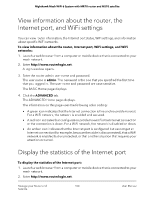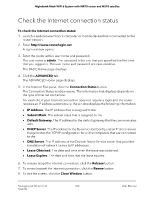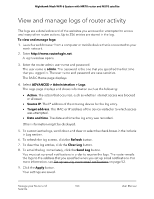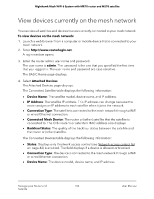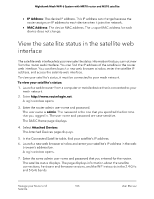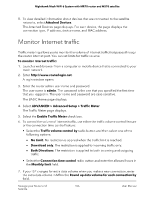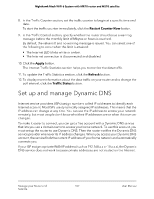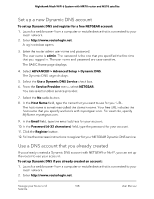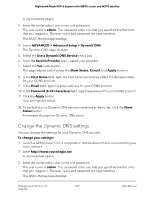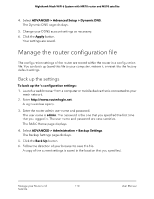Netgear MS70 User Manual - Page 105
View the satellite status in the satellite web interface
 |
View all Netgear MS70 manuals
Add to My Manuals
Save this manual to your list of manuals |
Page 105 highlights
Nighthawk Mesh WiFi 6 System with MR70 router and MS70 satellite • IP Address: The device IP address. This IP address can change because the router assigns an IP address to each device when it joins the network. • MAC Address: The device MAC address. The unique MAC address for each device does not change. View the satellite status in the satellite web interface The satellite web interface lets you view satellite status information that you cannot view from the router web interface. You can find the IP address of the satellite in the router web interface. You can then launch a new web browser window, enter the satellite IP address, and access the satellite web interface. To view your satellite's status, it must be connected to your mesh network. To view your satellite's status: 1. Launch a web browser from a computer or mobile device that is connected to your mesh network. 2. Enter http://www.routerlogin.net. A login window opens. 3. Enter the router admin user name and password. The user name is admin. The password is the one that you specified the first time that you logged in. The user name and password are case-sensitive. The BASIC Home page displays. 4. Select Attached Devices. The Attached Devices page displays. 5. In the Connected Satellite table, find your satellite's IP address. 6. Launch a new web browser window and enter your satellite's IP address in the web browser's address bar. A login window opens. 7. Enter the same admin user name and password that you entered for the router. The satellite status displays. The page displays information about the satellite connections, hardware and firmware versions, and the WiFi networks in the 2.4 GHz and 5 GHz bands. Manage your Router and 105 Satellite User Manual