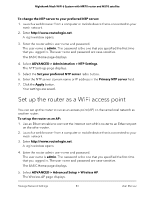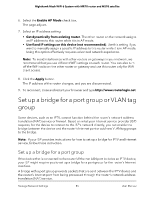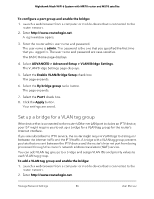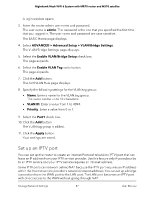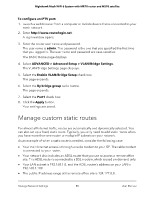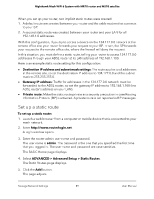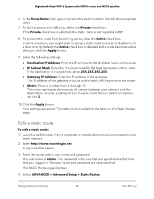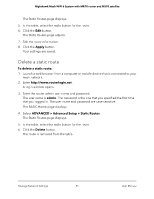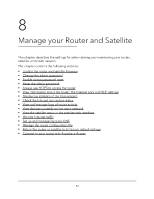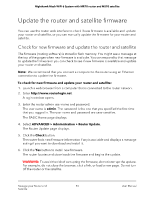Netgear MS70 User Manual - Page 88
Manage custom static routes
 |
View all Netgear MS70 manuals
Add to My Manuals
Save this manual to your list of manuals |
Page 88 highlights
Nighthawk Mesh WiFi 6 System with MR70 router and MS70 satellite To configure an IPTV port: 1. Launch a web browser from a computer or mobile device that is connected to your mesh network. 2. Enter http://www.routerlogin.net. A login window opens. 3. Enter the router user name and password. The user name is admin. The password is the one that you specified the first time that you logged in. The user name and password are case-sensitive. The BASIC Home page displays. 4. Select ADVANCED > Advanced Setup > VLAN/Bridge Settings. The VLAN/Bridge Settings page displays. 5. Select the Enable VLAN/Bridge Setup check box. The page expands. 6. Select the By bridge group radio button. The page expands. 7. Select the Port1 check box: 8. Click the Apply button. Your settings are saved. Manage custom static routes For almost all Internet traffic, routes are automatically and dynamically selected. You can also set up a fixed, static route. Typically, you only need to add static routes when you have more than one router or multiple IP subnets on your network. As an example of when a static route is needed, consider the following case: • Your main Internet access is through a cable modem to your ISP. The cable modem is connected to your router. • Your network also includes an ADSL router that you use to access a remote office site. This ADSL router is connected to a DSL modem, which is used on-demand only. • Your LAN subnet is 192.168.1.0, and the ADSL router's address on your LAN is 192.168.1.100. • The public IP address range at the remote office site is 134.177.0.0. Manage Network Settings 88 User Manual