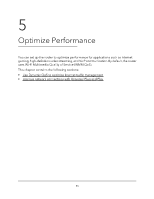Netgear MS70 User Manual - Page 50
Delete keywords from the blocked list
 |
View all Netgear MS70 manuals
Add to My Manuals
Save this manual to your list of manuals |
Page 50 highlights
Nighthawk Mesh WiFi 6 System with MR70 router and MS70 satellite 6. Click the Add button. The Block Services Setup page displays. 7. To add a service that is in the Service Type menu, select the application or service. The settings for this service automatically display in the fields. 8. To add a service or application that is not in the menu, select User Defined, and do the following: a. If you know that the application uses either TCP or UDP, select the appropriate protocol. Otherwise, select TCP/UDP (both). b. Enter the starting port and ending port numbers. If the service uses a single port number, enter that number in both fields. To find out which port numbers the service or application uses, you can contact the publisher of the application, ask user groups or newsgroups, or search on the Internet. 9. Select a filtering option: • Only This IP Address. Block services for a single computer. • IP Address Range. Block services for a range of computers with consecutive IP addresses on your network. • All lP Addresses. Block services for all computers on your network. 10. Click the Add button. Your settings are saved. Delete keywords from the blocked list To delete keywords from the list: 1. Launch a web browser from a computer or mobile device that is connected to the router network. 2. Enter http://www.routerlogin.net. A login window opens. 3. Enter the router admin user name and password. The user name is admin. The password is the one that you specified the first time that you logged in. The user name and password are case-sensitive. The BASIC Home page displays. 4. Select ADVANCED > Security > Block Sites. Control Access to the Internet 50 User Manual