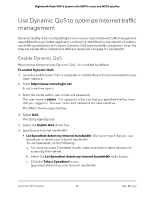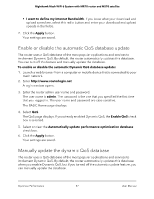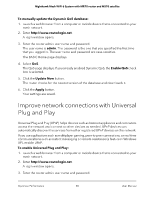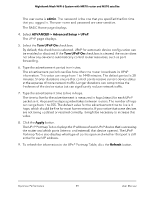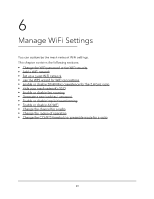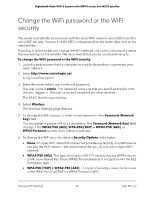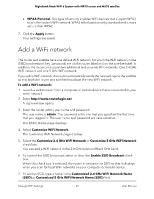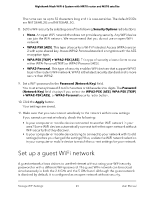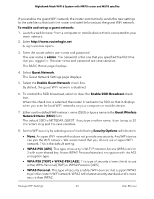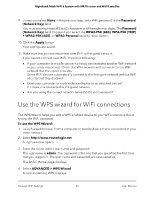Netgear MS70 User Manual - Page 61
Change the WiFi password or the WiFi security
 |
View all Netgear MS70 manuals
Add to My Manuals
Save this manual to your list of manuals |
Page 61 highlights
Nighthawk Mesh WiFi 6 System with MR70 router and MS70 satellite Change the WiFi password or the WiFi security The router and satellite come preset with the same WiFi network name (SSID) and the same WiFi security. You can find the SSID and password on the router label and on the satellite label. If you log in to the router and change the WiFi settings, the router automatically sends the new settings to the satellite. We recommend that you do not disable security. To change the WiFi password or the WiFi security: 1. Launch a web browser from a computer or mobile device that is connected your mesh network. 2. Enter http://www.routerlogin.net. A login window opens. 3. Enter the router admin user name and password. The user name is admin. The password is the one that you specified the first time that you logged in. The user name and password are case-sensitive. The BASIC Home page displays. 4. Select Wireless. The Wireless Settings page displays. 5. To change the WiFi password, enter a new password in the Password (Network Key) field. You must enter a phrase of 8 to 63 characters. The Password (Network Key) field displays if the WPA2-PSK [AES], WPA-PSK [TKIP] + WPA2-PSK [AES], or WPA3-Personal security radio button is selected. 6. To change the WiFi security, select a Security Options radio button. • None. An open WiFi network that does not provide any security. Any WiFi device can join the WiFi network. We recommend that you do not use an open WiFi network. • WPA2-PSK [AES]. This type of security is Wi-Fi Protected Access (WPA) version 2 with a pre-shared key. It uses WPA2-Personal standard encryption with the AES encryption type. • WPA-PSK [TKIP] + WPA2-PSK [AES]. This type of security allows clients to use either WPA-Personal [TKIP] or WPA2-Personal [AES]. Manage WiFi Settings 61 User Manual