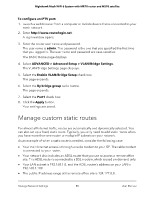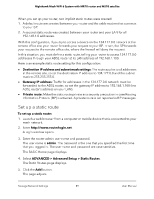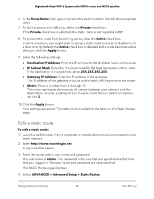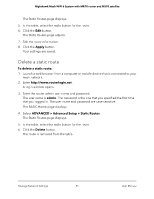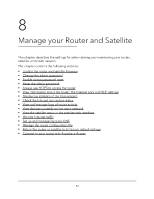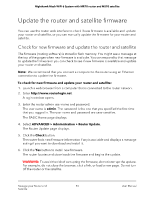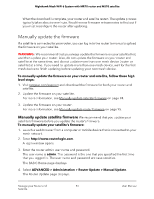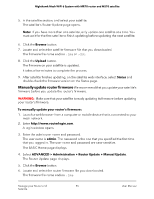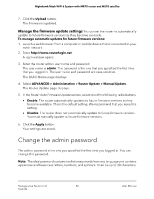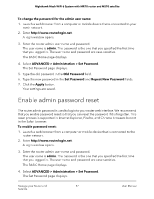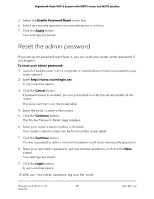Netgear MS70 User Manual - Page 93
Update the router and satellite firmware, Check for new firmware and update the router and satellite
 |
View all Netgear MS70 manuals
Add to My Manuals
Save this manual to your list of manuals |
Page 93 highlights
Nighthawk Mesh WiFi 6 System with MR70 router and MS70 satellite Update the router and satellite firmware You can use the router web interface to check if new firmware is available and update your router and satellite, or you can manually update the firmware for your router and satellite. Check for new firmware and update the router and satellite The firmware (routing software) is stored in flash memory. You might see a message at the top of the pages when new firmware is available. You can respond to that message to update the firmware or you can check to see if new firmware is available and update your router and satellite. Note: We recommend that you connect a computer to the router using an Ethernet connection to update the firmware. To check for new firmware and update your router and satellite: 1. Launch a web browser from a computer that is connected to the router network. 2. Enter http://www.routerlogin.net. A login window opens. 3. Enter the router admin user name and password. The user name is admin. The password is the one that you specified the first time that you logged in. The user name and password are case-sensitive. The BASIC Home page displays. 4. Select ADVANCED > Administration > Router Update. The Router Update page displays. 5. Click the Check button. The router finds new firmware information if any is available and displays a message asking if you want to download and install it. 6. Click the Yes button to install new firmware. The router locates and downloads the firmware and begins the update. WARNING: To avoid the risk of corrupting the firmware, do not interrupt the update. For example, do not close the browser, click a link, or load a new page. Do not turn off the router or the satellite. Manage your Router and 93 Satellite User Manual