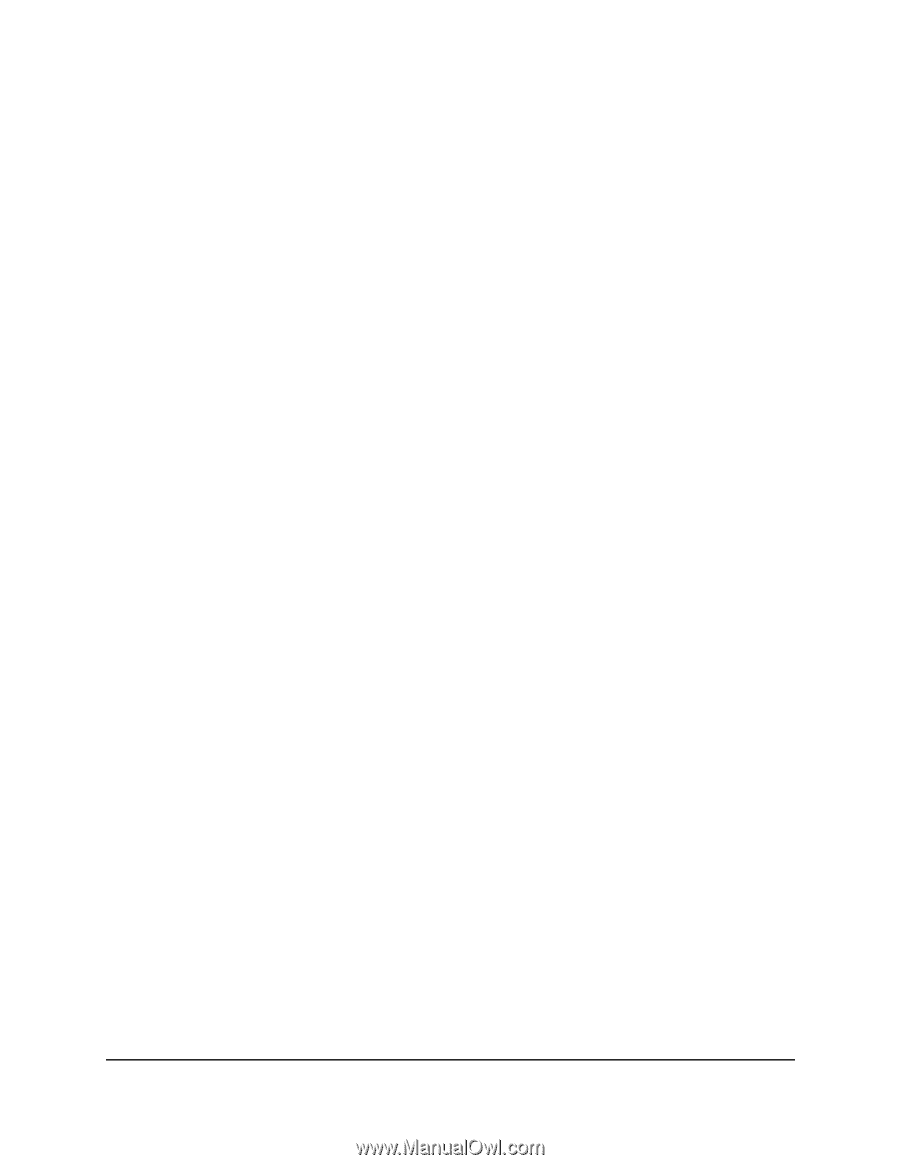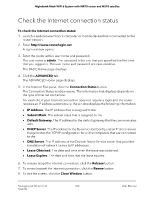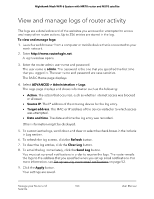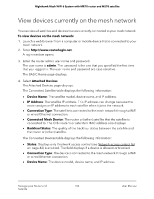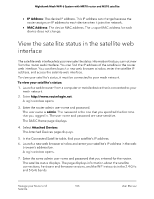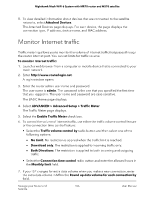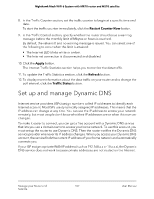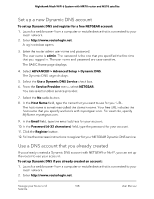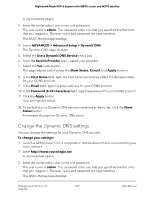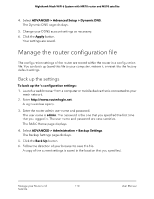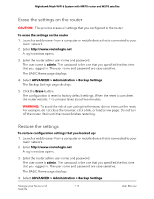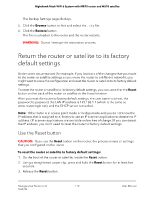Netgear MS70 User Manual - Page 107
Set up and manage Dynamic DNS
 |
View all Netgear MS70 manuals
Add to My Manuals
Save this manual to your list of manuals |
Page 107 highlights
Nighthawk Mesh WiFi 6 System with MR70 router and MS70 satellite 8. In the Traffic Counter section, set the traffic counter to begin at a specific time and date. To start the traffic counter immediately, click the Restart Counter Now button. 9. In the Traffic Control section, specify whether the router should issue a warning message before the monthly limit of Mbytes or hours is reached. By default, the value is 0 and no warning message is issued. You can select one of the following to occur when the limit is attained: • The Internet LED blinks white or amber. • The Internet connection is disconnected and disabled. 10. Click the Apply button. The Internet Traffic Statistics section helps you to monitor the data traffic. 11. To update the Traffic Statistics section, click the Refresh button. 12. To display more information about the data traffic on your router and to change the poll interval, click the Traffic Status button. Set up and manage Dynamic DNS Internet service providers (ISPs) assign numbers called IP addresses to identify each Internet account. Most ISPs use dynamically assigned IP addresses. This means that the IP address can change at any time. You can use the IP address to access your network remotely, but most people don't know what their IP addresses are or when this number changes. To make it easier to connect, you can get a free account with a Dynamic DNS service that lets you use a domain name to access your home network. To use this account, you must set up the router to use Dynamic DNS. Then the router notifies the Dynamic DNS service provider whenever its IP address changes. When you access your Dynamic DNS account, the service finds the current IP address of your home network and automatically connects you. If your ISP assigns a private WAN IP address (such as 192.168.x.x or 10.x.x.x), the Dynamic DNS service does not work because private addresses are not routed on the Internet. Manage your Router and 107 Satellite User Manual