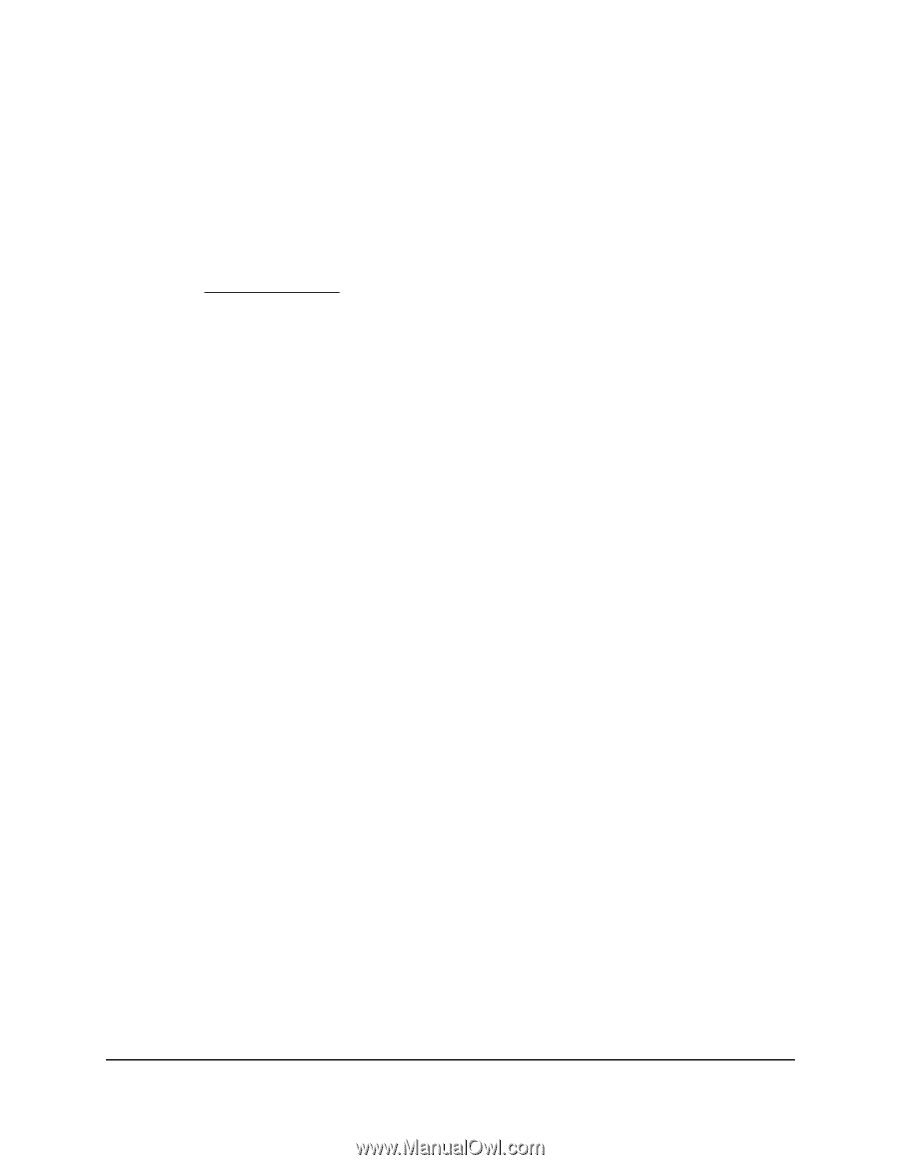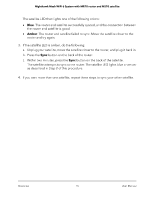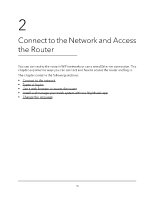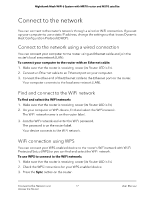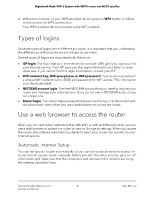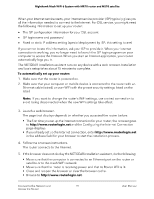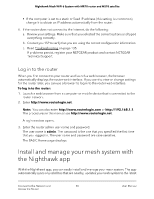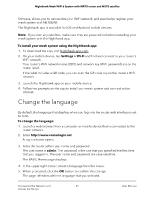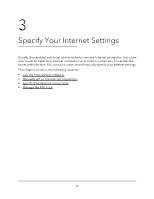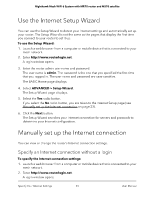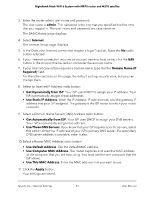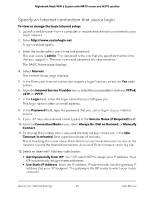Netgear MS70 User Manual - Page 20
Log in to the router, Install and manage your mesh system with the Nighthawk app
 |
View all Netgear MS70 manuals
Add to My Manuals
Save this manual to your list of manuals |
Page 20 highlights
Nighthawk Mesh WiFi 6 System with MR70 router and MS70 satellite • If the computer is set to a static or fixed IP address (this setting is uncommon), change it to obtain an IP address automatically from the router. 6. If the router does not connect to the Internet, do the following: a. Review your settings. Make sure that you selected the correct options and typed everything correctly. b. Contact your ISP to verify that you are using the correct configuration information. c. Read Troubleshooting on page 135. If problems persist, register your NETGEAR product and contact NETGEAR Technical Support. Log in to the router When you first connect to your router and launch a web browser, the browser automatically displays the router web interface. If you want to view or change settings for the router later, you can use a browser to log in to the router web interface. To log in to the router: 1. Launch a web browser from a computer or mobile device that is connected to the router network. 2. Enter http://www.routerlogin.net. Note: You can also enter http://www.routerlogin.com or http://192.168.1.1. The procedures in this manual use http://www.routerlogin.net. A login window opens. 3. Enter the router admin user name and password. The user name is admin. The password is the one that you specified the first time that you logged in. The user name and password are case-sensitive. The BASIC Home page displays. Install and manage your mesh system with the Nighthawk app With the Nighthawk app, you can easily install and manage your mesh system. The app automatically syncs any satellites that are nearby, updates you mesh system to the latest Connect to the Network and 20 Access the Router User Manual