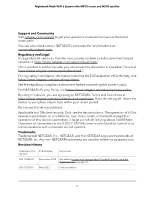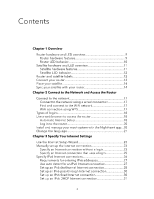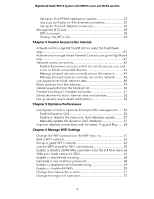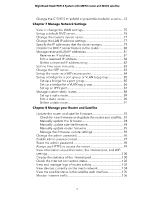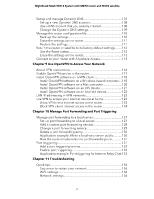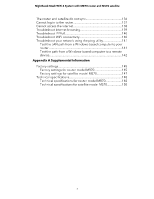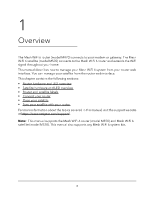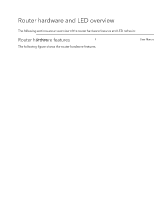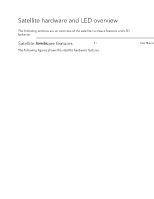Netgear MS70 User Manual - Page 6
Use OpenVPN to Access Your Network, Manage Port Forwarding and Port Triggering
 |
View all Netgear MS70 manuals
Add to My Manuals
Save this manual to your list of manuals |
Page 6 highlights
Nighthawk Mesh WiFi 6 System with MR70 router and MS70 satellite Set up and manage Dynamic DNS 107 Set up a new Dynamic DNS account 108 Use a DNS account that you already created 108 Change the Dynamic DNS settings 109 Manage the router configuration file 110 Back up the settings 110 Erase the settings on the router 111 Restore the settings 111 Return the router or satellite to its factory default settings.........112 Use the Reset button 112 Erase the settings on the router 113 Connect to your router with Anywhere Access 113 Chapter 9 Use OpenVPN to Access Your Network About VPN connections 116 Enable OpenVPN service in the router 117 Install OpenVPN software on a VPN client 118 Install OpenVPN software on a Windows-based computer....118 Install OpenVPN software on a Mac computer 120 Install OpenVPN software on an iOS device 121 Install OpenVPN software on an Android device 122 LAN IP addressing in VPN networks 123 Use VPN to access your Internet service at home 123 Allow VPN client Internet access in the router 123 Block VPN client Internet access in the router 124 Chapter 10 Manage Port Forwarding and Port Triggering Manage port forwarding to a local server 127 Set up port forwarding to a local server 127 Add a custom port forwarding service 128 Change a port forwarding service 129 Delete a port forwarding entry 130 Application example: Make a local web server public...........130 How the router implements the port forwarding rule 131 Port triggering 131 Add a port triggering service 132 Enable port triggering 133 Application example: Port triggering for Internet Relay Chat.133 Chapter 11 Troubleshooting Quick tips 136 Sequence to restart your network 136 WiFi settings 136 Network settings 136 6