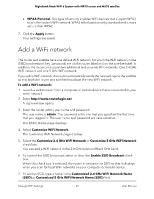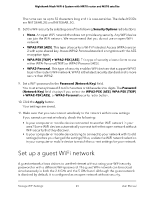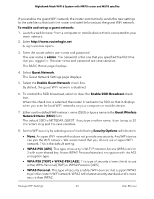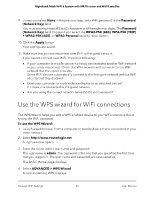Netgear MS70 User Manual - Page 67
Hide your mesh network’s SSID
 |
View all Netgear MS70 manuals
Add to My Manuals
Save this manual to your list of manuals |
Page 67 highlights
Nighthawk Mesh WiFi 6 System with MR70 router and MS70 satellite 5. In the Wireless Network (2.4Ghz b/g/n/ax section, select or clear the Enable 20/40 MHz Coexistence check box. Selecting this check box enables 20/40 MHz coexistence and clearing this check box disables 20/40 MHz coexistence. By default, 20/40 MHz coexistence is enabled and the check box is selected. 6. Click the Apply button. Your settings are saved. The 2.4 GHz radio restarts and WiFi clients might need to reconnect. Hide your mesh network's SSID By default, your mesh network's WiFi network name (SSID) is broadcasted and visible to other WiFi devices. If you disable SSID broadcasting on your mesh network, the SSID is no longer visible. However, other devices can still connect to the mesh network manually if the SSID, security type, and WiFi password is known. To hide your mesh network's SSID: 1. Launch a web browser from a computer or mobile device that is connected to your mesh network. 2. Enter http://www.routerlogin.net. A login window opens. 3. Enter the router admin user name and password. The user name is admin. The password is the one that you specified the first time that you logged in. The user name and password are case-sensitive. The BASIC Home page displays. 4. Select ADVANCED > Advanced Setup > Wireless Settings. The Wireless Setup page displays. 5. Clear the Enable SSID Broadcast check box. Clearing this check box hides the SSID. 6. Click the Apply button. Your settings are saved. Manage WiFi Settings 67 User Manual