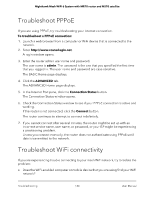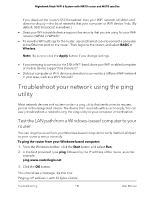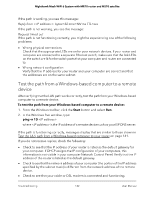Netgear MS70 User Manual - Page 137
Cannot log in to the router
 |
View all Netgear MS70 manuals
Add to My Manuals
Save this manual to your list of manuals |
Page 137 highlights
Nighthawk Mesh WiFi 6 System with MR70 router and MS70 satellite To sync the router and the satellite: 1. Place the satellite in the same room as the router. Use this satellite location only during the sync process. 2. Connect the satellite to a power source. 3. Press the Sync button on the router and then within two minutes, press the Sync button on the satellite. 4. Wait for the satellite LED to light. The satellite LED blinks white while it attempts to sync with the router. After the LED blinks white, it lights one of the following colors: • Blue. The router and satellite successfully synced, and the connection between the router and satellite is good. • Amber. The router and satellite failed to sync. Try repeating Step 3 again. If the sync keeps failing, try moving the satellite to a different location that's closer to the router. 5. Move the satellite to a new location and connect the satellite to a power source. 6. At the new location, check the satellite LED and make sure it lights blue. If the satellite LED lights blue, the satellite synced successfully. If the satellite LED lights amber, move the satellite closer to the router and try again. The satellite must be within range of the router's WiFi cover area for a good connection to the router. Cannot log in to the router Make sure that your computer or mobile device is connected to your mesh WiFi network. If you do not want to use a WiFi connection, you can connect your computer to the router with an Ethernet cable. If you changed the admin password and you forgot what it is, see Reset the admin password on page 98. Troubleshooting 137 User Manual