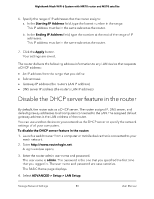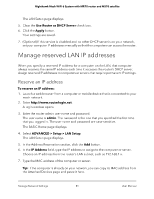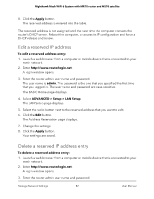Netgear MS70 User Manual - Page 77
Change the router’s device name, Change the LAN IP address settings
 |
View all Netgear MS70 manuals
Add to My Manuals
Save this manual to your list of manuals |
Page 77 highlights
Nighthawk Mesh WiFi 6 System with MR70 router and MS70 satellite 5. Select the Default DMZ Server check box. 6. Type the IP address. 7. Click the Apply button. Your settings are saved. Change the router's device name The router's default device name is based on its model number. This device name displays in the file manager when you browse your network. To change the router's device name: 1. Launch a web browser from a computer or mobile device that is connected to your mesh network. 2. Enter http://www.routerlogin.net. A login window opens. 3. Enter the router admin user name and password. The user name is admin. The password is the one that you specified the first time that you logged in. The user name and password are case-sensitive. The BASIC Home page displays. 4. Select ADVANCED > Setup > LAN Setup. The LAN Setup page displays. 5. In the Device Name field, type a new name. 6. Click the Apply button. Your settings are saved. Change the LAN IP address settings The router is preconfigured to use private IP addresses on the LAN side and to act as a DHCP server. The router's default LAN IP configuration is as follows: • LAN IP address. 192.168.1.1 • Subnet mask. 255.255.255.0 Manage Network Settings 77 User Manual