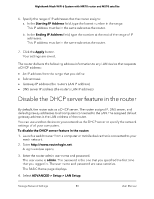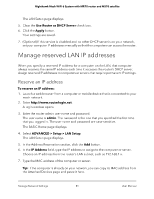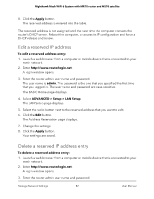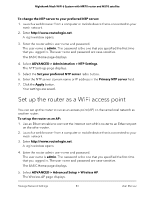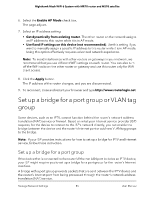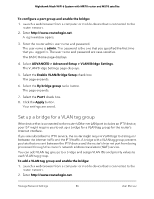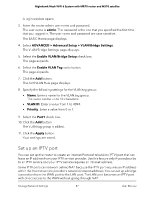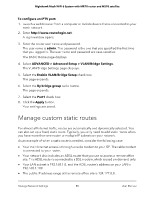Netgear MS70 User Manual - Page 83
Set the time zone manually, Change the NTP server
 |
View all Netgear MS70 manuals
Add to My Manuals
Save this manual to your list of manuals |
Page 83 highlights
Nighthawk Mesh WiFi 6 System with MR70 router and MS70 satellite The user name is admin. The password is the one that you specified the first time that you logged in. The user name and password are case-sensitive. The BASIC Home page displays. 4. Select ADVANCED > Setup > LAN Setup. The LAN Setup page displays. 5. Select the radio button next to the reserved address that you want to delete. 6. Click the Delete button. The address is removed. Set the time zone manually To set your time zone manually: 1. Launch a web browser from a computer or mobile device that is connected to your mesh network. 2. Enter http://www.routerlogin.net. A login window opens. 3. Enter the router admin user name and password. The user name is admin. The password is the one that you specified the first time that you logged in. The user name and password are case-sensitive. The BASIC Home page displays. 4. Select ADVANCED > Administration > NTP Settings. The NTP Settings page displays. 5. Select your time zone from the menu. 6. If you live in a region that observes daylight saving time, select the Automatically adjust for daylight savings time check box. 7. Click the Apply button. Your settings are saved. Change the NTP server By default, the router uses the NETGEAR Network Time Protocol (NTP) server to sync the network time. You can change the NTP server to your preferred NTP server. Manage Network Settings 83 User Manual