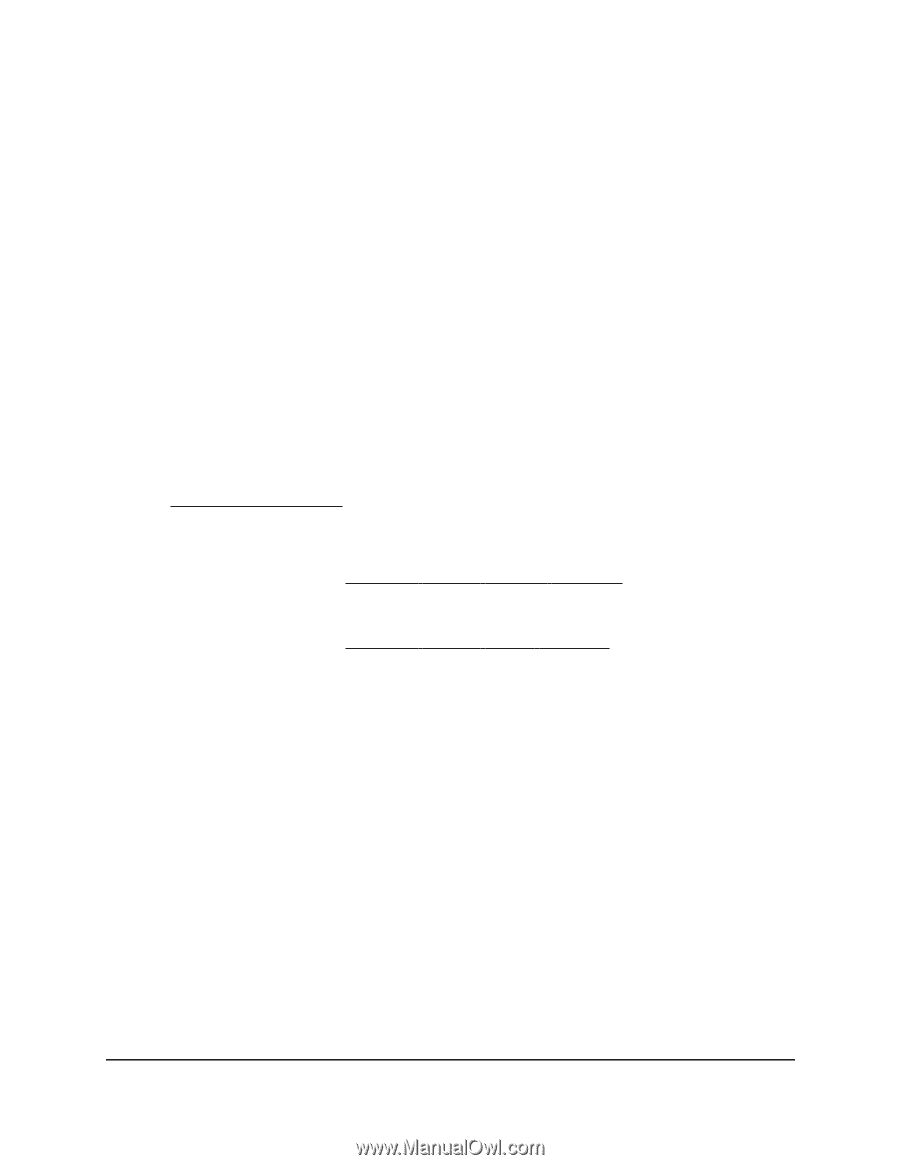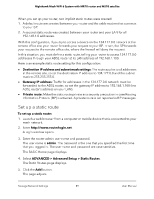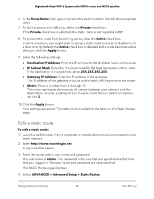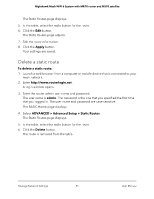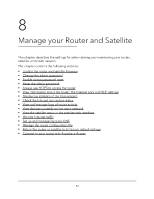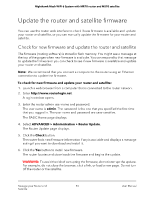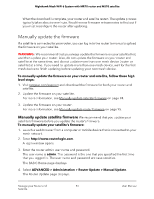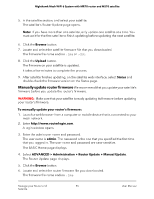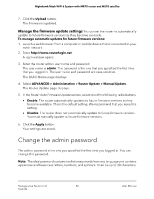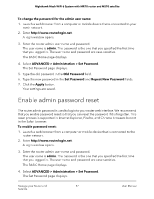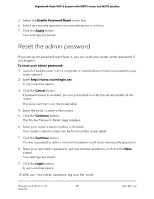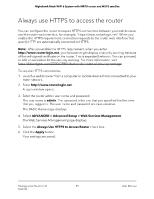Netgear MS70 User Manual - Page 94
Manually update the firmware
 |
View all Netgear MS70 manuals
Add to My Manuals
Save this manual to your list of manuals |
Page 94 highlights
Nighthawk Mesh WiFi 6 System with MR70 router and MS70 satellite When the download is complete, your router and satellite restart. The update process typically takes about one minute. Read the new firmware release notes to find out if you must reconfigure the router after updating. Manually update the firmware If a satellite is connected to your router, you can log in to the router to manually upload the firmware on your satellite. WARNING: We recommend that you always update the firmware on your satellite first, and then update your router. Also, do not update the firmware on your router and satellite at the same time, and do not update more than one mesh device (router or satellite) at a time. If you need to update more than one mesh device, wait for the first mesh device to finish updating before updating your next mesh device. To manually update the firmware on your router and satellite, follow these high level steps: 1. Visit netgear.com/support and download the firmware for both your router and satellite. 2. Update the firmware on your satellite. For more information, see Manually update satellite firmware on page 94. 3. Update the firmware on your router. For more information, see Manually update router firmware on page 95. Manually update satellite firmware We recommend that you update your satellite's firmware before you update the router's firmware. To manually update your satellite's firmware: 1. Launch a web browser from a computer or mobile device that is connected to your mesh network. 2. Enter http://www.routerlogin.com. A login window opens. 3. Enter the router admin user name and password. The user name is admin. The password is the one that you specified the first time that you logged in. The user name and password are case-sensitive. The BASIC Home page displays. 4. Select ADVANCED > Administration > Router Update > Manual Update. The Router Update page displays. Manage your Router and 94 Satellite User Manual