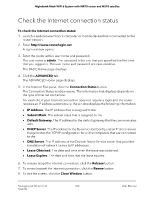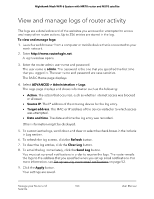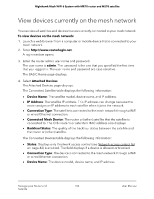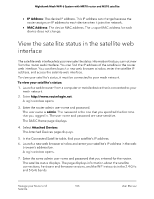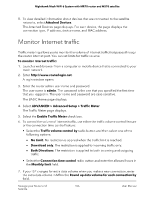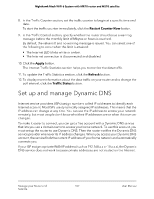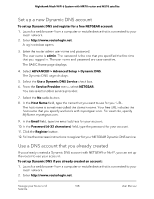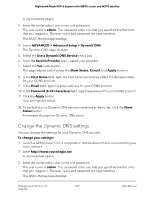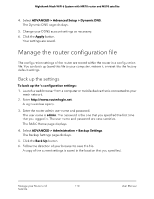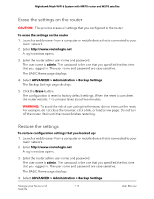Netgear MS70 User Manual - Page 106
Monitor Internet traffic
 |
View all Netgear MS70 manuals
Add to My Manuals
Save this manual to your list of manuals |
Page 106 highlights
Nighthawk Mesh WiFi 6 System with MR70 router and MS70 satellite 8. To view detailed information about devices that are connected to the satellite networks, select Attached Devices. The Attached Devices page displays. For each device, the page displays the connection type, IP address, device name, and MAC address. Monitor Internet traffic Traffic metering allows you to monitor the volume of Internet traffic that passes through the router Internet port. You can set limits for traffic volume. To monitor Internet traffic: 1. Launch a web browser from a computer or mobile device that is connected to your mesh network. 2. Enter http://www.routerlogin.net. A login window opens. 3. Enter the router admin user name and password. The user name is admin. The password is the one that you specified the first time that you logged in. The user name and password are case-sensitive. The BASIC Home page displays. 4. Select ADVANCED > Advanced Setup > Traffic Meter. The Traffic Meter page displays. 5. Select the Enable Traffic Meter check box. 6. To control the volume of Internet traffic, use either the traffic volume control feature or the connection time control feature: • Select the Traffic volume control by radio button and then select one of the following options: • No Limit. No restriction is applied when the traffic limit is reached. • Download only. The restriction is applied to incoming traffic only. • Both Directions. The restriction is applied to both incoming and outgoing traffic. • Select the Connection time control radio button and enter the allowed hours in the Monthly limit field. 7. If your ISP charges for extra data volume when you make a new connection, enter the extra data volume in MB in the Round up data volume for each connection by field. Manage your Router and 106 Satellite User Manual