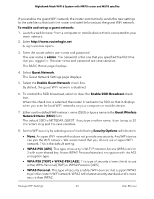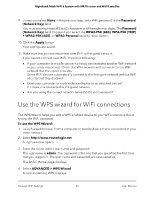Netgear MS70 User Manual - Page 69
Enable or disable implicit beamforming
 |
View all Netgear MS70 manuals
Add to My Manuals
Save this manual to your list of manuals |
Page 69 highlights
Nighthawk Mesh WiFi 6 System with MR70 router and MS70 satellite To generate a new backhaul password: 1. Launch a web browser from a computer or mobile device that is connected to your mesh network. 2. Enter http://www.routerlogin.net. A login window opens. 3. Enter the router admin user name and password. The user name is admin. The password is the one that you specified the first time that you logged in. The user name and password are case-sensitive. The BASIC Home page displays. 4. Select ADVANCED > Advanced Setup > Wireless Settings. The Advanced Wireless Settings page displays. 5. In the Backhaul Password section, click the Generate button. The router generates a new backhaul password. Generating a new password might cause the satellite to lose connection from the router. To reconnect, use the Sync button. Enable or disable implicit beamforming Beamforming shapes a directional WiFi signal aimed at a WiFi client based on the client's location, as opposed to radiating the signal out in all directions. This feature improves WiFi range and performance. Clients do not need to support beamforming to benefit from implicit beamforming. To enable or disable implicit beamforming: 1. Launch a web browser from a computer or mobile device that is connected to your mesh network. 2. Enter http://www.routerlogin.net. A login window opens. 3. Enter the router admin user name and password. The user name is admin. The password is the one that you specified the first time that you logged in. The user name and password are case-sensitive. The BASIC Home page displays. 4. Select ADVANCED > Advanced Setup > Wireless Settings. The Wireless Settings page displays. Manage WiFi Settings 69 User Manual