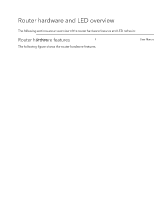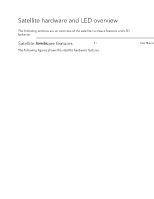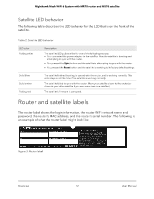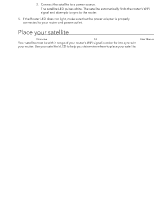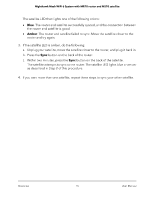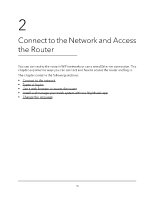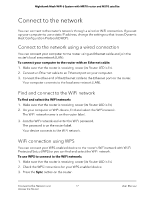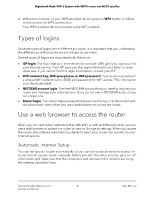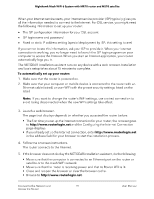Netgear MS70 User Manual - Page 14
Place your satellite, Sync your satellite with your router
 |
View all Netgear MS70 manuals
Add to My Manuals
Save this manual to your list of manuals |
Page 14 highlights
Nighthawk Mesh WiFi 6 System with MR70 router and MS70 satellite 5. If the Router LED does not light, make sure that the power adapter is properly connected to your router and power outlet. Place your satellite Your satellite must be within range of your router's WiFi signal in order for it to sync with your router. Use your satellite's LED to help you determine where to place your satellite. Figure 6. Place your satellite If you own more than one satellite, your satellites can sync with each other or with your router. Place your satellites so that they are within range of each other or the router. However, at least one satellite must be within range of your router. Sync your satellite with your router The satellite that comes with your router is preset to automatically find and sync to your router's WiFi signal. To sync your satellite: 1. Place your satellite. For more information, see Place your satellite on page 14. 2. Connect the satellite to a power source. The satellite LED pulses white. The satellite automatically finds the router's WiFi signal and attempts to sync to the router. Overview 14 User Manual