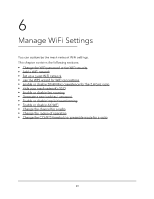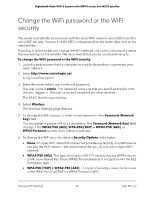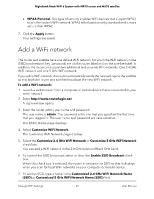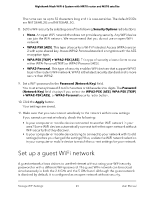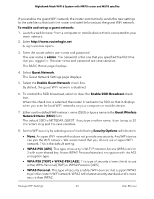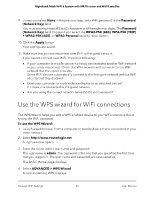Netgear MS70 User Manual - Page 65
Use the WPS wizard for WiFi connections
 |
View all Netgear MS70 manuals
Add to My Manuals
Save this manual to your list of manuals |
Page 65 highlights
Nighthawk Mesh WiFi 6 System with MR70 router and MS70 satellite 9. Unless you select None in the previous step, set a WiFi password in the Password (Network Key) field. You must enter a phrase of 8 to 63 characters or 64 hexadecimal digits. The Password (Network Key) field displays if you select the WPA2-PSK [AES], WPA-PSK [TKIP] + WPA2-PSK [AES], or WPA3-Personal security radio button. 10. Click the Apply button. Your settings are saved. 11. Make sure that you can reconnect over WiFi to the guest network. If you cannot connect over WiFi, check the following: • If your computer or mobile device is already connected to another WiFi network in your area, disconnect it from that WiFi network and connect it to the WiFi network that the router provides. Some WiFi devices automatically connect to the first open network without WiFi security that they discover. • Does your computer or mobile device display as an attached device? If it does, it is connected to the guest network. • Are you using the correct network name (SSID) and password? Use the WPS wizard for WiFi connections The WPS Wizard helps you add a WPS-enabled device to your WiFi network without typing the WiFi password. To use the WPS Wizard: 1. Launch a web browser from a computer or mobile device that is connected to your mesh network. 2. Enter http://www.routerlogin.net. A login window opens. 3. Enter the router admin user name and password. The user name is admin. The password is the one that you specified the first time that you logged in. The user name and password are case-sensitive. The BASIC Home page displays. 4. Select ADVANCED > WPS Wizard. A note explaining WPS displays. Manage WiFi Settings 65 User Manual