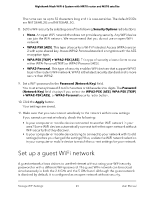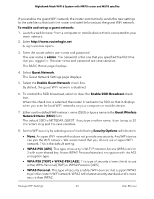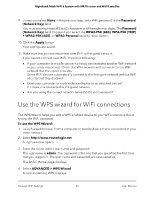Netgear MS70 User Manual - Page 68
Enable or disable fast roaming, Generate a new backhaul password
 |
View all Netgear MS70 manuals
Add to My Manuals
Save this manual to your list of manuals |
Page 68 highlights
Nighthawk Mesh WiFi 6 System with MR70 router and MS70 satellite Enable or disable fast roaming If your mesh network includes WiFi clients that must be able to roam from your router to your satellite, or the other way around, enable fast roaming so that certain client applications can quickly reassociate with the new mesh device. Note: If you enable fast roaming, some legacy WiFi clients might not be able to connect to router or satellite. If this situation occurs, disable fast roaming. To enable or disable fast roaming: 1. Launch a web browser from a computer or mobile device that is connected to your mesh network. 2. Enter http://www.routerlogin.net. A login window opens. 3. Enter the router admin user name and password. The user name is admin. The password is the one that you specified the first time that you logged in. The user name and password are case-sensitive. The BASIC Home page displays. 4. Select ADVANCED > Advanced Setup > Wireless Settings. The Advanced Wireless Settings page displays. 5. Select or clear the Enable Fast Roaming check box. By default, the check box is cleared, and fast roaming is disabled. 6. Click the Apply button. Your settings are saved. Generate a new backhaul password The backhaul password is a security key that is used in WiFi communication between the router and the satellite. You can generate a new backhaul password. After you generate a new backhaul password, you must use the Sync button to build a new backhaul connection so that the router and satellite can communicate with each other using WiFi. Manage WiFi Settings 68 User Manual