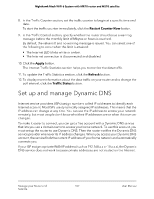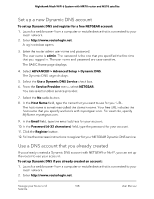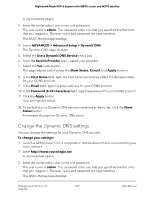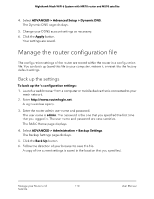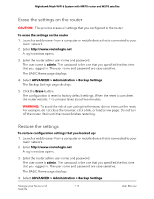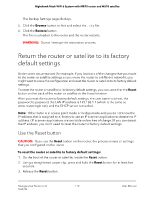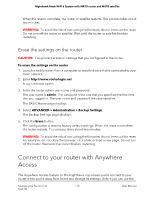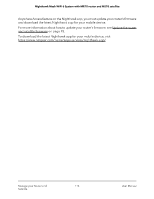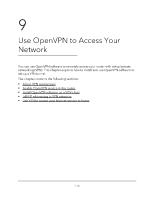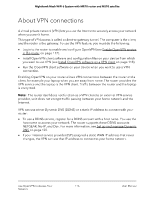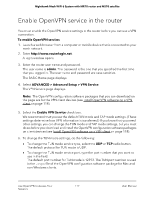Netgear MS70 User Manual - Page 112
Return the router or satellite to its factory default settings, Use the Reset button
 |
View all Netgear MS70 manuals
Add to My Manuals
Save this manual to your list of manuals |
Page 112 highlights
Nighthawk Mesh WiFi 6 System with MR70 router and MS70 satellite The Backup Settings page displays. 5. Click the Browse button to find and select the .cfg file. 6. Click the Restore button. The file is uploaded to the router and the router restarts. WARNING: Do not interrupt the restoration process. Return the router or satellite to its factory default settings Under some circumstances (for example, if you lost track of the changes that you made to the router or satellite settings or you move the router to a different network), you might want to erase the configuration and reset the router or satellite to its factory default settings. To reset the router or satellite to its factory default settings, you can use either the Reset button on the back of the router or satellite or the Erase function. After you reset the router to factory default settings, the user name is admin, the password is password, the LAN IP address is 192.168.1.1 (which is the same as www.routerlogin.net), and the DHCP server is enabled. Note: If the router is in access point mode or bridge mode and you do not know the IP address that is assigned to it, first try to use an IP scanner application to detect the IP address. (IP scanner applications are available online free of charge.) If you can detect the IP address, you don't need to reset the router to factory default settings. Use the Reset button CAUTION: If you use the Reset button on the router, the process erases all settings that you configured on the router To reset the router or satellite to factory default settings: 1. On the back of the router or satellite, locate the Reset button. 2. Using a straightened paper clip, press and hold the Reset button for at least five seconds. 3. Release the Reset button. Manage your Router and 112 Satellite User Manual