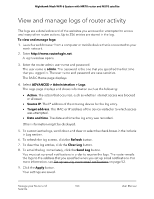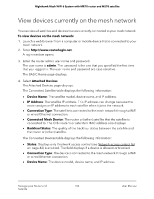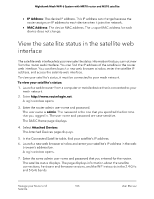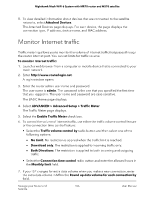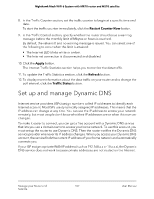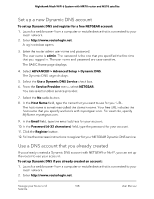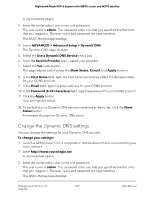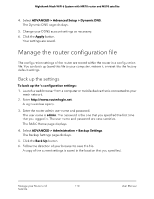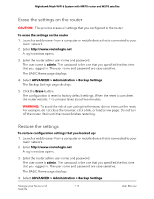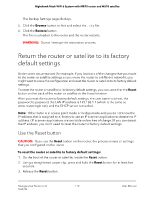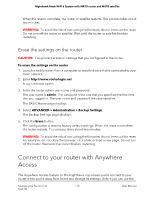Netgear MS70 User Manual - Page 108
Set up a new Dynamic DNS account, Use a DNS account that you already created
 |
View all Netgear MS70 manuals
Add to My Manuals
Save this manual to your list of manuals |
Page 108 highlights
Nighthawk Mesh WiFi 6 System with MR70 router and MS70 satellite Set up a new Dynamic DNS account To set up Dynamic DNS and register for a free NETGEAR account: 1. Launch a web browser from a computer or mobile device that is connected to your mesh network. 2. Enter http://www.routerlogin.net. A login window opens. 3. Enter the router admin user name and password. The user name is admin. The password is the one that you specified the first time that you logged in. The user name and password are case-sensitive. The BASIC Home page displays. 4. Select ADVANCED > Advanced Setup > Dynamic DNS. The Dynamic DNS page displays. 5. Select the Use a Dynamic DNS Service check box. 6. From the Service Provider menu, select NETGEAR. You can select another service provider. 7. Select the No radio button. 8. In the Host Name field, type the name that you want to use for your URL. The host name is sometimes called the domain name. Your free URL includes the host name that you specify and ends with mynetgear.com. For example, specify MyName.mynetgear.com. 9. In the Email field, type the email address for your account. 10. In the Password (6-32 characters) field, type the password for your account. 11. Click the Register button. 12. Follow the onscreen instructions to register for your NETGEAR Dynamic DNS service. Use a DNS account that you already created If you already created a Dynamic DNS account with NETGEAR or No-IP, you can set up the router to use your account. To set up Dynamic DNS if you already created an account: 1. Launch a web browser from a computer or mobile device that is connected to your mesh network. 2. Enter http://www.routerlogin.net. Manage your Router and 108 Satellite User Manual