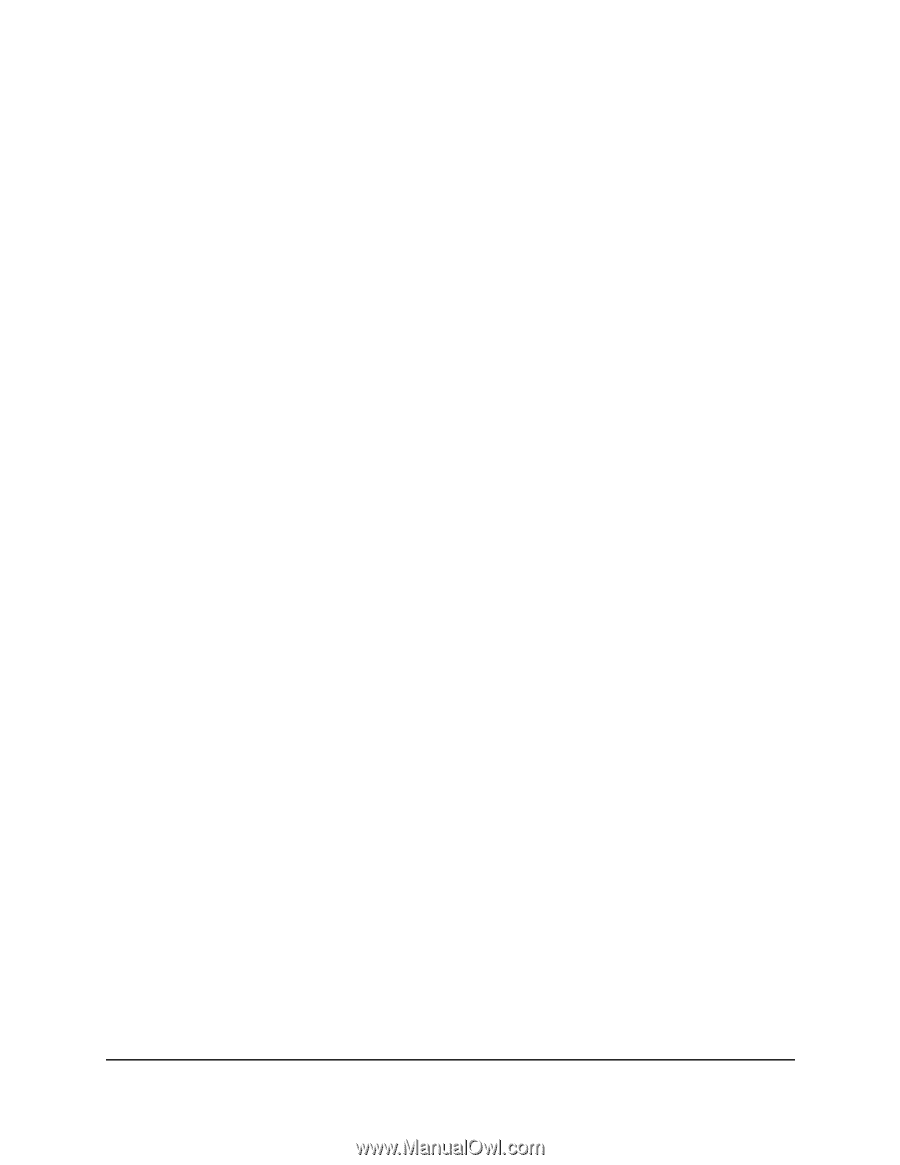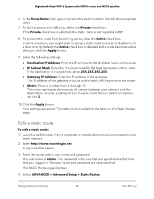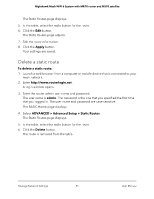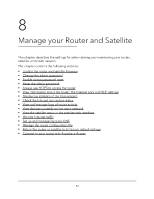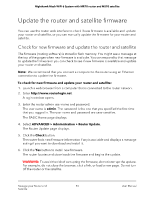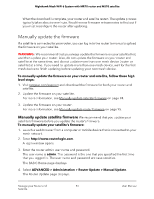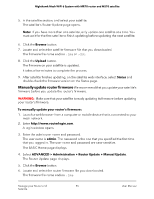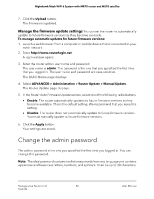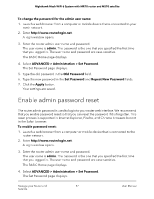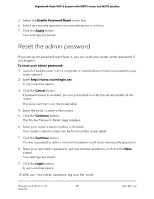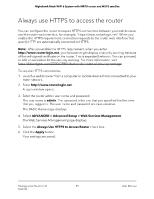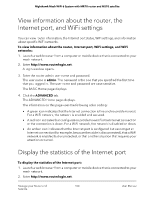Netgear MS70 User Manual - Page 95
Manually update router firmware, Browse, Upload, Status, admin
 |
View all Netgear MS70 manuals
Add to My Manuals
Save this manual to your list of manuals |
Page 95 highlights
Nighthawk Mesh WiFi 6 System with MR70 router and MS70 satellite 5. In the satellite section, and select your satellite. The satellite's Router Update page opens. Note: If you have more than one satellite, only update one satellite at a time. You must wait for the first satellite to finish updating before updating the next satellite. 6. Click the Browse button. 7. Locate and select the satellite firmware file that you downloaded. The firmware file name ends in .img or .chk. 8. Click the Upload button. The firmware on your satellite is updated. It takes a few minutes to complete the process. 9. After satellite finishes updating, on the satellite web interface, select Status and double-check the firmware version on the Status page. Manually update router firmware We recommend that you update your satellite's firmware before you update the router's firmware. WARNING: Make sure that your satellite is ready updating its firmware before updating your router's firmware. To manually update your router's firmware: 1. Launch a web browser from a computer or mobile device that is connected to your mesh network. 2. Enter http://www.routerlogin.com. A login window opens. 3. Enter the admin user name and password. The user name is admin. The password is the one that you specified the first time that you logged in. The user name and password are case-sensitive. The BASIC Home page displays. 4. Select ADVANCED > Administration > Router Update > Manual Update. The Router Update page displays. 5. Click the Browse button. 6. Locate and select the router firmware file you downloaded. The firmware file name ends in .img. Manage your Router and 95 Satellite User Manual